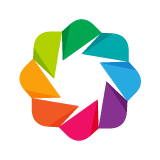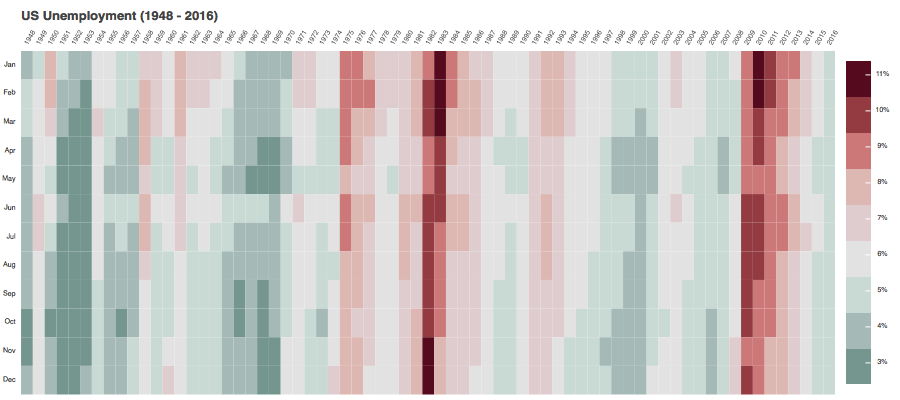Exporting Plots¶
Additional dependencies¶
In order to use the export() functions, users have to install some
additional dependencies. These dependencies can be installed via conda:
conda install selenium phantomjs pillow
Alternatively, you can install phantomjs from npm via
npm install -g phantomjs-prebuilt
Note that the minimum compatible version of PhantomJS is 2.1, regardless of how it is installed.
PNG Generation¶
Bokeh can generate RGBA-format Portable Network Graphics (PNG) images from
layouts using the export_png() function. This functionality uses a headless
browser called WebKit to render the layout in memory and then capture a
screenshot. The generated image will be of the same dimensions as the source
layout.
In order to create a PNG with a transparent background, users should set the
Plot.background_fill_color and Plot.border_fill_color properties to
None.
Limitations¶
Responsive sizing_modes may generate layouts with unexpected size and aspect
ratios. It is recommended to use the default fixed sizing mode. Also,
glyphs that are rendered via webgl won’t be included in the generated PNG, so
it’s suggested to use the default Plot.webgl=True attribute.
SVG Generation¶
Bokeh also supports replacing the HTML5 Canvas plot output with an SVG element that can be edited in image editing programs such as Adobe Illustrator and/or converted to PDFs. This functionality uses a JavaScript library called canvas2svg to mock the normal Canvas element and its methods with an SVG element.
The SVG output isn’t as performant as the default Canvas backend when it comes to rendering large number of glyphs or handling lots of user interactions like panning.
Like PNGs, in order to create a SVG with a transparent background, users
should set the Plot.background_fill_color and Plot.border_fill_color
properties to None.
Limitations¶
It’s not possible to create a single SVG for a layout of plots, as each plot is it’s own distinct SVG element. Alternatively, it’s possible to download a SVG plot using a SaveTool from the toolbar. However, currently an SVG export of a plot with a toolbar will have a blank area where the toolbar was rendered in the browser.
Example usage¶
The SVG backend is activated by setting the Plot.output_backend attribute
to "svg".
# option one
plot = Plot(output_backend="svg")
# option two
plot.output_backend = "svg"
Exporting a SVG Image¶
The simplest method to manually export a SVG plot is to install a browser bookmarklet from the New York Times called SVG-Crowbar. When clicked, it runs a snippet of JavaScript and adds a prompt on the page to download the plot. It’s written to work with Chrome and should work with Firefox in most cases.
Alternatively, it’s possible to download a SVG plot using the SaveTool, but
the toolbar isn’t captured though it figures into the plot layout solver
calculations. It’s not great, but a workable option.
For headless export, there’s a utility function, export_svgs(), which similar
usage to the save() and show() functions. This function will download all of
SVG-enabled plots within a layout as distinct SVG files.
from bokeh.io import export_svgs
plot.output_backend = "svg"
export_svgs(plot, filename="plot.svg")