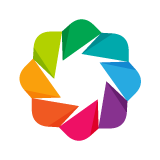Adding Annotations¶
Bokeh includes several different types of annotations to allow users to add supplemental information to their visualizations.
Titles¶
Title annotations allow descriptive text to be rendered around the edges
of a plot.
When using bokeh.plotting or bokeh.Charts, the quickest way to add
a basic title is to pass the text as the title parameter to Figure or
any Chart function:
from bokeh.plotting import figure, show, output_file
p = figure(title="Basic Title", plot_width=300, plot_height=300)
p.circle([1,2], [3,4])
output_file("title.html")
show(p)
The default title is normally on the top of a plot, aligned to the left. But
which side of the plot the default title appears on can be controlled by the
title_location parameter:
from bokeh.plotting import figure, show, output_file
p = figure(title="Left Title", title_location="left",
plot_width=300, plot_height=300)
p.circle([1,2], [3,4])
output_file("title.html")
show(p)
The default Title is accessible through the Plot.title property.
Visual properties for font, border, background, and others can be set
directly on .title. Here is an example that sets font and background
properties as well as the title text and title alignment using .title:
from bokeh.plotting import figure, show, output_file
p = figure(plot_width=300, plot_height=300)
p.circle([1,2], [3,4])
# configure visual properties on a plot's title attribute
p.title.text = "Title With Options"
p.title.align = "right"
p.title.text_color = "orange"
p.title.text_font_size = "25px"
p.title.background_fill_color = "#aaaaee"
output_file("title.html")
show(p)
Note that the alignment is measured along the direction of text. For example for titles on the left side of a plot “left” will be in the lower corner.
In addition to the default title, it is possible to create and add
additional Title objects to plots using the add_layout method
of Plots:
from bokeh.models import Title
from bokeh.plotting import figure, show, output_file
p = figure(title="Left Title", title_location="left",
plot_width=300, plot_height=300)
p.circle([1,2], [3,4])
# add extra titles with add_layout(...)
p.add_layout(Title(text="Bottom Centered Title", align="center"), "below")
output_file("title.html")
show(p)
If a title and a sticky toolbar are set to the same side, they will occupy the same space:
from bokeh.plotting import figure, show, output_file
p = figure(title="Top Title with Toolbar", toolbar_location="above",
plot_width=600, plot_height=300)
p.circle([1,2], [3,4])
output_file("title.html")
show(p)
If the plot size is large enough, this can result in a more compact plot. However if the plot size is not large enough, the title and toolbar may visually overlap in way that is not desirable.
Legends¶
It is possible to create Legend annotations easily by specifying a legend
argument to the glyph methods, when creating a plot.
Note
This example depends on the open source NumPy library in order to more easily generate better data suitable for demonstrating legends.
import numpy as np
from bokeh.plotting import output_file, show, figure
x = np.linspace(0, 4*np.pi, 100)
y = np.sin(x)
output_file("legend.html")
p = figure()
p.circle(x, y, legend="sin(x)")
p.line(x, y, legend="sin(x)")
p.line(x, 2*y, legend="2*sin(x)",
line_dash=[4, 4], line_color="orange", line_width=2)
p.square(x, 3*y, legend="3*sin(x)", fill_color=None, line_color="green")
p.line(x, 3*y, legend="3*sin(x)", line_color="green")
show(p)
Arrows¶
Arrow annotations can be used to connect glyphs and label annotations or
to simply highlight plot regions. Arrows are compound annotations, meaning
that their``start`` and end attributes are themselves other ArrowHead
annotations. By default, the Arrow annotation is one-sided with the end
set as an OpenHead-type arrow head (an open-backed wedge style) and the
start property set to None. Double-sided arrows can be created by
setting both the start and end properties as appropriate ArrowHead
subclass instances.
Arrows have standard line properties to set the color and appearance of the arrow shaft:
my_arrow.line_color = "blue"
my_arrow.line_alpha = 0.6
Arrows may also be configured to refer to additional non-default x- or
y-ranges with the x_range and y_range properties, in the same way
as Twin Axes.
Additionally any arrow head objects in start or end have a size
property to control how big the arrow head is, as well as both line and
fill properties. The line properties control the outline of the arrow head,
and the fill properties control the interior of the arrow head (if applicable).
from bokeh.plotting import figure, output_file, show
from bokeh.models import Arrow, OpenHead, NormalHead, VeeHead
output_file("arrow.html", title="arrow.py example")
p = figure(plot_width=600, plot_height=600)
p.circle(x=[0, 1, 0.5], y=[0, 0, 0.7], radius=0.1,
color=["navy", "yellow", "red"], fill_alpha=0.1)
p.add_layout(Arrow(end=OpenHead(line_color="firebrick", line_width=4),
x_start=0, y_start=0, x_end=1, y_end=0))
p.add_layout(Arrow(end=NormalHead(fill_color="orange"),
x_start=1, y_start=0, x_end=0.5, y_end=0.7))
p.add_layout(Arrow(end=VeeHead(size=35), line_color="red",
x_start=0.5, y_start=0.7, x_end=0, y_end=0))
show(p)
Box Annotations¶
A BoxAnnotation can be linked to either data or screen coordinates in order
to emphasize specific plot regions. By default, box annotation dimensions (e.g.
left or top) default will extend the annotation to the edge of the
plot area.
from bokeh.sampledata.glucose import data
from bokeh.plotting import figure, show, output_file
from bokeh.models import BoxAnnotation
output_file("box_annotation.html", title="box_annotation.py example")
TOOLS = "pan,wheel_zoom,box_zoom,reset,save"
#reduce data size
data = data.ix['2010-10-06':'2010-10-13']
p = figure(x_axis_type="datetime", tools=TOOLS)
p.line(data.index.to_series(), data['glucose'], line_color="gray", line_width=1, legend="glucose")
low_box = BoxAnnotation(top=80, fill_alpha=0.1, fill_color='red')
mid_box = BoxAnnotation(bottom=80, top=180, fill_alpha=0.1, fill_color='green')
high_box = BoxAnnotation(bottom=180, fill_alpha=0.1, fill_color='red')
p.add_layout(low_box)
p.add_layout(mid_box)
p.add_layout(high_box)
p.title.text = "Glucose Range"
p.xgrid[0].grid_line_color=None
p.ygrid[0].grid_line_alpha=0.5
p.xaxis.axis_label = 'Time'
p.yaxis.axis_label = 'Value'
show(p)
Labels¶
Labels are text elements that can be used to annotate either glyphs or plot regions.
To create a single text label, use the Label annotation. This annotation
is configured with a text property containing the text to be displayed,
as well as x and y properties to set the position (in screen or data
space units). Additionally a render mode "canvas" or "css" may be
specified. Finally, labels have text, border_line, and
background_fill properties. These control the visual appearance of the
text, as well as the border and background of the bounding box for the text:
Label(x=70, y=70, x_units='screen' text='Some Stuff', render_mode='css',
border_line_color='black', border_line_alpha=1.0,
background_fill_color='white', background_fill_alpha=1.0)
To create several labels at once, possibly to easily annotate another existing
glyph, use the LabelSet annotation, which is configured with a data
source, with the text and x and y positions are given as column
names. LabelSet objects can also have x_offset and y_offset,
which specify a distance in screen space units to offset the label positions
from x and y. Finally the render level may be controlled with the
level property, to place the label above or underneath other renderers:
LabelSet(x='x', y='y', text='names', level='glyph',
x_offset=5, y_offset=5, source=source)
The following example illustrates the use of both:
from bokeh.plotting import figure, show, output_file
from bokeh.models import ColumnDataSource, Range1d, LabelSet, Label
output_file("label.html", title="label.py example")
source = ColumnDataSource(data=dict(height=[66, 71, 72, 68, 58, 62],
weight=[165, 189, 220, 141, 260, 174],
names=['Mark', 'Amir', 'Matt', 'Greg',
'Owen', 'Juan']))
p = figure(title='Dist. of 10th Grade Students at Lee High',
x_range=Range1d(140, 275))
p.scatter(x='weight', y='height', size=8, source=source)
p.xaxis[0].axis_label = 'Weight (lbs)'
p.yaxis[0].axis_label = 'Height (in)'
labels = LabelSet(x='weight', y='height', text='names', level='glyph',
x_offset=5, y_offset=5, source=source, render_mode='canvas')
citation = Label(x=70, y=70, x_units='screen', y_units='screen',
text='Collected by Luke C. 2016-04-01', render_mode='css',
border_line_color='black', border_line_alpha=1.0,
background_fill_color='white', background_fill_alpha=1.0)
p.add_layout(labels)
p.add_layout(citation)
show(p)
Spans¶
Span annotations are lines that have a single dimension (width or height)
and extend to the edge of the plot area.
from datetime import datetime as dt
import time
from bokeh.sampledata.daylight import daylight_warsaw_2013
from bokeh.plotting import figure, show, output_file
from bokeh.models import Span
output_file("span.html", title="span.py example")
p = figure(x_axis_type="datetime", y_axis_type="datetime")
p.line(daylight_warsaw_2013.Date, daylight_warsaw_2013.Sunset,
line_dash='solid', line_width=2, legend="Sunset")
p.line(daylight_warsaw_2013.Date, daylight_warsaw_2013.Sunrise,
line_dash='dotted', line_width=2, legend="Sunrise")
start_date = time.mktime(dt(2013, 3, 31, 2, 0, 0).timetuple())*1000
daylight_savings_start = Span(location=start_date,
dimension='height', line_color='green',
line_dash='dashed', line_width=3)
p.add_layout(daylight_savings_start)
end_date = time.mktime(dt(2013, 10, 27, 3, 0, 0).timetuple())*1000
daylight_savings_end = Span(location=end_date,
dimension='height', line_color='red',
line_dash='dashed', line_width=3)
p.add_layout(daylight_savings_end)
p.title.text = "2013 Sunrise and Sunset times in Warsaw"
p.yaxis.axis_label = 'Time of Day'
show(p)