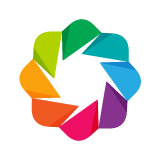Testing¶
Before running the unit tests set, please increase the maximum number of open file descriptors as some of our tests open many files to test the server.
ulimit -n 1024
To run just the python unit tests, run either command:
py.test -m 'not (js or examples or integration or quality)'
python -c 'import bokeh; bokeh.test()'
To run just the BokehJS unit tests, execute:
py.test -m js
Or, in the bokehjs subdirectory of the source checkout.
gulp test
You can run all available tests (python and JS unit tests, as well as example and integration tests) from the top level directory by executing:
py.test
To learn more about marking test functions and selecting/deselecting them for a run, please consult the pytest documentation for custom markers.
To help the test script choose the appropriate test runner, there are some naming conventions that examples should adhere to. Non-IPython notebook example scripts that rely on the Bokeh server should have ‘server’ or ‘animate’ in their filenames.
To run any of the tests with coverage use the following:
py.test --cov=bokeh
To run any of the tests without standard output captured use:
py.test -s
See the py.test documentation at http://pytest.org/latest/ for further information on py.test and it’s options.
Examples tests¶
To run just the examples tests, run the command:
py.test -m examples --examplereport=examples.html
The examples tests run through most of the bokeh examples and perform a visual diff to check how the examples are running. To run the examples tests you need: - phantomjs - perceptualdiff
On linux systems, conda install phantomjs pdiff.
On OSX, with homebrew brew install phantomjs perceptualdiff.
After the tests have run, you will be able to see the test report at examples.html. On your local machine, you can name the test report wherever you want. On TravisCI, the examples report is always examples.html.
The examples tests can run slowly, to speed them up, you can parallelize them:
py.test -m examples --examplereport=examples.html -n 5
Where the number is the number of cores you want to use.
In addition, the examples tests generate a log file, examples.log which you
can view at examples.log in the same level you ran the tests from.
Warning
Server examples do get run, but phantomJS cannot currently capture the output, so they are always blank in the test results
Warning
The tests do not currently fail if the images are different, the test report must be inspected manually.
Integration tests¶
The integration tests use selenium webdriver to test bokeh in the browser.
A proportion of the selenium tests run on Firefox and can be run on your local machine. However, due to current limitations in the test suite these tests must be run with a specific combination of dependencies. In particular, only Firefox 47 and Firefox 45 are known to work. For more information see the open issue: https://github.com/bokeh/bokeh/issues/5559
To download a specific version of firefox go to https://ftp.mozilla.org/pub/firefox/releases/
Unzip the release and note the location of the application under bin
directory.
To run just the integration tests, run the command:
py.test -m integration --html=tests/pytest-report.html --driver Firefox --firefox-path /path/to/firefox/application
The –html is optional, but it will allow you to see the report that will also be generated on TravisCI.
Many of these tests can be run locally, and you will see browser windows open and close on your machine as you run them. When we run the tests on TravisCI we use the selenium service SauceLabs which provides free testing for open source projects.
It is strongly recommended to run python setup.py develop before running
the integration tests to make sure that the latest version of bokehjs, which you are
developing, is available for the integration tests.
Screenshot tests¶
Some of the integration tests are screenshot tests that take a screenshot of the bokehplot and compare it against a reference image that is stored in the repository.
In addition, because all machines and browsers are slightly different, the screenshot tests must be run on SauceLabs so that we can be confident that any changes are real.
To run the integration tests on SauceLabs, run the command:
py.test -m integration --driver=SauceLabs --html=tests/pytest-report.html
- For this command to be successful you will need the following:
- pdiff (see examples tests)
SAUCELABS_USERNAMEenvironment variableSAUCELABS_API_KEYenvironment variable- sauce connect running (https://wiki.saucelabs.com/display/DOCS/Setting+Up+Sauce+Connect)
For the SAUCELABS_USERNAME and SAUCELABS_API_KEY talk to the Bokeh Core
Developers.
Adding (or updating) a screenshot test¶
If you’d like to add a new screenshot test to the Bokeh repo, first make sure you can run the existing screenshot tests. Assuming this runs, then you’ll be able to make a new screenshot test. Check-out the existing screenshot tests to see how to set-up your new test.
Once you have done this you need to generate a base image.
To do this add --set-new-base-screenshot to your test command. This will
generate an image in a screenshots directory with the name
base__<name_of_your_test>.png. You then check this image into git and all
future screenshot tests will be compared against this base.
Testing on TravisCI¶
There is a TravisCI project configured to execute on every GitHub push, it can be viewed at: https://travis-ci.org/bokeh/bokeh.
TravisCI runs all the available test but also run most of the examples in the repository. Running the examples tests takes a long time. If it is appropriate to skip these examples runs (e.g. on a documentation pull request), you can disable them by adding [ci disable examples] to your commit message before pushing.
The reports from the examples tests and the integration tests are uploaded to s3 for viewing after a TravisCI run. To find the link to the test reports, scroll to the bottom of the TravisCI test log and find the POOR MAN LOGGER.
The test results always take the same format
“https://s3.amazonaws.com/bokeh-travis/<travis job_id>/<report name>” The
report names currently used are: examples.html, examples.log,
tests/pytest-report.html.
The examples.log link does not get reported in the POOR MAN LOGGER. To find it,
either search for EXAMPLES LOG SUCCESSFULLY UPLOADED in the test log, or
just click on the html report and then change html for log.