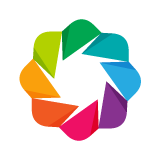Using bokeh Commands¶
It is possible to generate various kinds of output from Bokeh
programmatically. The use of output_file, output_notebook, etc.
has been demonstrated previously in many areas of the User Guide.
However, Bokeh also provides a command line tool bokeh that can
often offer a more flexible way to generate different kinds of output
from the same source code, as well as making it easier to and faster
to iterate.
There are three basic bokeh commands:
The bokeh html command can create standalone HTML documents from any
kind of Bokeh application source: e.g., python scripts, app directories,
JSON files, Jupyter/Zeppelin notebooks and others. For example:
bokeh html myapp.py
The bokeh json command will generate a serialized JSON representation
of a Bokeh document from any kind of Bokeh application source. For example:
bokeh json myapp.py
Finally, the bokeh serve command let’s you instantly turn Bokeh documents
into interactive web applications. For example:
bokeh serve myapp.py
In all of these cases, the same file myapp.py can be used without
modification to generate different sorts of output.
Note
You can also run the bokeh command with Python by typing python -m bokeh
For example, bokeh serve myapp.py can also be run with python -m bokeh serve myapp.py
Standalone HTML¶
To generate a standalone HTML page for a Bokeh application from a single
Python script, pass the script name to bokeh html on the command
line:
bokeh html app_script.py
The generated HTML will be saved in the current working directory with
the name app_script.html.
It is also possible to run the same commmand with jupyter notebooks:
bokeh html app_notebook.ipynb
This will generate an HTML file named app_notebook.html just like
with a python script.
Applications can also be created from directories. The directory should
contain a main.py (and any other helper modules that are required) as
well as any additional assets (e.g., theme files). Pass the directory name
to bokeh html to generate the HTML:
bokeh html app_dir
It is possible to generate HTML pages for multiple applications at once:
bokeh html app_script.py app_dir
If you would like to automatically open a browser to display the HTML
page(s), you can pass the --show option on the command line:
bokeh html app_script.py app_dir --show
This will open two pages, for app_script.html and app_dir.html,
respectively.
Warning
Applications that use on_change callbacks require using the Bokeh
server to execute the callback code. Though the application may render,
the callbacks will not function. See Bokeh Server Applications for
more information on using bokeh serve.
Serialized JSON¶
To generate the serialized JSON representation for a Bokeh application
from a single Python script, pass the script name to bokeh json on the
command line:
bokeh json app_script.py
The generated JSON will be saved in the current working directory with
the name app_script.json.
Applications can also be created from directories. The directory should
contain a main.py (and any other helper modules that are required) as
well as any additional assets (e.g., theme files). Pass the directory name
to bokeh json to generate the JSON:
bokeh json app_dir
By default, the generated JSON is output as one line, with no indentation.
To generate “pretty printed” JSON on multiple lines, you can specify an
indentation level with the --indent argument:
bokeh json app_script.py --indent=2
Bokeh Server Applications¶
To run a Bokeh application on a Bokeh server from a single Python script,
pass the script name to bokeh serve on the command line:
bokeh serve app_script.py
By default, the Bokeh application will be served by the Bokeh server on a
default port (5006) at localhost, under the path /app_script,
i.e.,
http://localhost:5006/app_script
It is also possible to run the same commmand with jupyter notebooks:
bokeh serve app_notebook.ipynb
This will generate the same results as described with a python script
and the application will be served on a default port (5006)
at localhost, under the path /app_notebook
Applications can also be created from directories. The directory should
contain a main.py (and any other helper modules that are required) as
well as any additional assets (e.g., theme files). Pass the directory name
to bokeh serve to run the application:
bokeh serve app_dir
It is possible to run multiple applications at once:
bokeh serve app_script.py app_dir
If you would like to automatically open a browser to display the HTML
page(s), you can pass the --show option on the command line:
bokeh serve app_script.py app_dir --show
This will open two pages, for /app_script and /app_dir,
respectively.
If you would like to pass command line arguments to Bokeh applications,
you can pass the --args option as the LAST option on the command
line:
bokeh serve app_script.py myapp.py --args foo bar --baz
Everything that follows --args will be included in sys.argv when
the application runs. In this case, when myapp.py executes, the
contents of sys.argv will be ['myapp.py', 'foo', 'bar', '--baz'],
consistent with standard Python expectations for sys.argv.
Note that if multiple scripts or directories are provided, they
all receive the same set of command line arguments (if any) given by
--args.
If you have only one application, the server root will redirect to it. Otherwise, You can see an index of all running applications at the server root:
http://localhost:5006/
This index can be disabled with the --disable-index option, and the redirect
behavior can be disabled with the --disable-index-redirect option.
Network Configuration¶
To control the port that the Bokeh server listens on, use the --port
argument:
bokeh serve app_script.py --port 8080
To listen on an arbitrary port, pass 0 as the port number. The actual
port number will be logged at startup.
Similarly, a specific network address can be specified with the
--address argument. For example:
bokeh serve app_script.py --address 0.0.0.0
will have the Bokeh server listen all available network addresses.
Bokeh server can fork the underlying tornado server into multiprocess. This is useful when trying to handle multiple connections especially in the context of apps which require high computational loads. Default behavior is one process. using 0 will auto-detect the number of cores and spin up corresponding number of processes
bokeh serve app_script.py --num-procs 2
By default, cross site connections to the Bokeh server websocket are not
allowed. You can enable websocket connections originating from additional
hosts by specifying them with the --allow-websocket-origin option:
bokeh serve app_script.py --allow-websocket-origin foo.com:8081
It is possible to specify multiple allowed websocket origins by adding
the --allow-websocket-origin option multiple times.
The Bokeh server can also add an optional prefix to all URL paths. This can often be useful in conjunction with “reverse proxy” setups.
bokeh serve app_script.py --prefix foobar
Then the application will be served under the following URL:
http://localhost:5006/foobar/app_script
If needed, Bokeh server can send keep-alive pings at a fixed interval.
To configure this feature, set the --keep-alive option:
bokeh serve app_script.py --keep-alive 10000
The value is specified in milliseconds. The default keep-alive interval is 37 seconds. Give a value of 0 to disable keep-alive pings.
To control how often statistic logs are written, set the –stats-log-frequency option:
bokeh serve app_script.py --stats-log-frequency 30000
The value is specified in milliseconds. The default interval for logging stats is 15 seconds. Only positive integer values are accepted.
To have the Bokeh server override the remote IP and URI scheme/protocol for
all requests with X-Real-Ip, X-Forwarded-For, X-Scheme,
X-Forwarded-Proto headers (if they are provided), set the
--use-xheaders option:
bokeh serve app_script.py --use-xheaders
This is typically needed when running a Bokeh server behind a reverse proxy that is SSL-terminated.
Warning
It is not advised to set this option on a Bokeh server directly facing the Internet.
Session ID Options¶
Typically, each browser tab connected to a Bokeh server will have its own session ID. When the server generates an ID, it will make it cryptographically unguessable. This keeps users from accessing one another’s sessions.
To control who can use a Bokeh application, the server can sign
sessions with a secret key and reject “made up” session
names. There are three modes, controlled by the --session-ids
argument:
bokeh serve app_script.py --session-ids signed
The available modes are: unsigned, signed or external-signed
In unsigned mode, the server will accept any session ID
provided to it in the URL. For example,
http://localhost/app_script?bokeh-session-id=foo will create a
session foo. In unsigned mode, if the session ID isn’t
provided with ?bokeh-session-id= in the URL, the server will
still generate a cryptographically-unguessable ID. However, the
server allows clients to create guessable or deliberately-shared
sessions if they want to.
unsigned mode is most useful when the server is running
locally for development, for example you can have multiple
processes access a fixed session name such as
default. unsigned mode is also convenient because there’s
no need to generate or configure a secret key.
In signed mode, the session ID must be in a special format and
signed with a secret key. Attempts to use the application with an
invalid session ID will fail, but if no ?bokeh-session-id=
parameter is provided, the server will generate a fresh, signed
session ID. The result of signed mode is that only secure
session IDs are allowed but anyone can connect to the server.
In external-signed mode, the session ID must be signed but the
server itself won’t generate a session ID; the
?bokeh-session-id= parameter will be required. To use this
mode, you would need some sort of external process (such as
another web app) which would use the
bokeh.util.session_id.generate_session_id() function to create
valid session IDs. The external process and the Bokeh server must
share the same BOKEH_SECRET_KEY environment variable.
external-signed mode is useful if you want another process to
authenticate access to the Bokeh server; if someone is permitted
to use the Bokeh application, you would generate a session ID for
them, then redirect them to the Bokeh server with that valid
session ID. If you don’t generate a session ID for someone, then
they can’t load the app from the Bokeh server.
In both signed and external-signed mode, the secret key
must be kept secret; anyone with the key can generate a valid
session ID.
The secret key should be set in a BOKEH_SECRET_KEY environment
variable and should be a cryptographically random string with at
least 256 bits (32 bytes) of entropy. You can generate a new
secret key with the bokeh secret command.
Session Expiration Options¶
To configure how often to check for unused sessions. set the –check-unused-sessions option:
bokeh serve app_script.py --check-unused-sessions 10000
The value is specified in milliseconds. The default interval for checking for unused sessions is 17 seconds. Only positive integer values are accepted.
To configure how often unused sessions last. set the –unused-session-lifetime option:
bokeh serve app_script.py --unused-session-lifetime 60000
The value is specified in milliseconds. The default lifetime interval for unused sessions is 15 seconds. Only positive integer values are accepted.
Logging Options¶
The logging level can be controlled by the --log-level argument:
bokeh serve app_script.py --log-level debug
The available log levels are: debug, info, warning, error or critical
The log format can be controlled by the --log-format argument:
bokeh serve app_script.py --log-format "%(levelname)s: %(message)s"
The default log format is "%(asctime)s %(message)s"