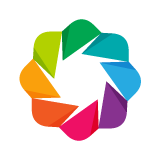Quickstart¶
Introduction¶
Bokeh is a Python interactive visualization library that targets modern web browsers for presentation. Bokeh provides elegant, concise construction of novel graphics with high-performance interactivity over very large or streaming datasets in a quick and easy way.
To offer both simplicity and the powerful and flexible features needed for advanced customizations, Bokeh exposes two interface levels to users:
- a low-level bokeh.models interface that provides the most flexibility to application developers.
- an higher-level bokeh.plotting interface centered around composing visual glyphs.
This Quickstart focuses on the bokeh.plotting interface.
Quick Installation¶
There are multiple ways to install Bokeh, and we recommend the easiest one, which is to use the Anaconda Python distribution and enter this command at a Bash or Windows command prompt:
conda install bokeh
This installs all the dependencies that Bokeh needs. Anaconda minimizes
installation effort on all platforms and configurations, including Windows,
and also installs the examples into the examples/ subdirectory of your
Anaconda or Miniconda installation directory.
If you are confident that you have installed all needed dependencies, such as
NumPy, you may instead use pip at the command line:
pip install bokeh
Note
The pip method does not install the examples. Clone the Git repository
and look in the examples/ directory of the checkout to see examples.
Getting Started¶
Bokeh is a large library that exposes many capabilities, so this section is only a quick tour of some common Bokeh use cases and workflows. For more detailed information please consult the full User Guide.
Let’s begin with some examples.
Plotting data in basic Python lists as a line plot including zoom, pan, resize, save, and other tools is simple and straightforward:
from bokeh.plotting import figure, output_file, show
# prepare some data
x = [1, 2, 3, 4, 5]
y = [6, 7, 2, 4, 5]
# output to static HTML file
output_file("lines.html")
# create a new plot with a title and axis labels
p = figure(title="simple line example", x_axis_label='x', y_axis_label='y')
# add a line renderer with legend and line thickness
p.line(x, y, legend="Temp.", line_width=2)
# show the results
show(p)
When you execute this script, you will see that a new output file
"lines.html" is created, and that a browser automatically opens a new tab
to display it. (For presentation purposes we have included the plot output
directly inline in this document.)
The basic steps to creating plots with the bokeh.plotting interface are:
- Prepare some data (in this case plain python lists).
- Tell Bokeh where to generate output (in this case using
output_file(), with the filename"lines.html"). - Call
figure()to create a plot with some overall options like title, tools and axes labels. - Add renderers (in this case,
Figure.line) for our data, with visual customizations like colors, legends and widths to the plot. - Ask Bokeh to
show()orsave()the results.
Steps three and four can be repeated to create more than one plot, as shown in some of the examples below.
The bokeh.plotting interface is also quite handy if we need to customize the output a bit more by adding more data series, glyphs, logarithmic axis, and so on. It’s also possible to easily combine multiple glyphs together on one plot as shown below:
from bokeh.plotting import figure, output_file, show
# prepare some data
x = [0.1, 0.5, 1.0, 1.5, 2.0, 2.5, 3.0]
y0 = [i**2 for i in x]
y1 = [10**i for i in x]
y2 = [10**(i**2) for i in x]
# output to static HTML file
output_file("log_lines.html")
# create a new plot
p = figure(
tools="pan,box_zoom,reset,save",
y_axis_type="log", y_range=[0.001, 10**11], title="log axis example",
x_axis_label='sections', y_axis_label='particles'
)
# add some renderers
p.line(x, x, legend="y=x")
p.circle(x, x, legend="y=x", fill_color="white", size=8)
p.line(x, y0, legend="y=x^2", line_width=3)
p.line(x, y1, legend="y=10^x", line_color="red")
p.circle(x, y1, legend="y=10^x", fill_color="red", line_color="red", size=6)
p.line(x, y2, legend="y=10^x^2", line_color="orange", line_dash="4 4")
# show the results
show(p)
Jupyter Notebooks¶
At this point we should mention Jupyter (formerly IPython) notebooks.
Jupyter notebooks are a fantastic tool for exploratory data analysis, widely
used across the “PyData” community. Bokeh integrates seamlessly with Jupyter
notebooks. To view the above examples in a notebook, you would only
change output_file() to a call to output_notebook() instead.
Many static examples may be viewed directly online at the Bokeh NBViewer Gallery.
The Bokeh GitHub repository also has a number of example notebooks in the
examples/howto directory. After cloning the repository, navigate there and run:
ipython notebook
You can open and interact with any of the notebooks listed in the index page that automatically opens up. In particular, you might check out these examples, which show how Bokeh can be used together with Jupyter interactive widgets:
Zeppelin Notebooks¶
At this point we should mention Apache Zeppelin notebooks.
Apache Zeppelin is a web-based notebook that enables interactive data analytics.
You can make beautiful data-driven, interactive and collaborative documents with
SQL, Scala and more. It is widely used across the Spark community. Bokeh integrates
seamlessly with Zeppelin notebooks. To view the above examples in a notebook, you
would only need change output_file() to output_notebook() (notebook_type=’zeppelin’)
instead.
The usage of bokeh in Zeppelin notebook is no difference from Jupyter except you need to specify notebook_type as zeppelin.
Other Languages¶
Bokeh’s architecture makes it easy to create bindings for Bokeh in other languages, and in fact several already exist. We are obviously big Python fans, but having many language options is a compelling feature. Here are some of the other ways to use Bokeh:
Sample Data¶
Some of the examples included in the Bokeh source make use of sample data files that are distributed separately. To download this data, execute the following commands at a Bash or Windows command prompt:
bokeh sampledata
Concepts¶
Let’s consider the plots above, and use them to help define some core concepts.
Plot¶
Plots are a central concept in Bokeh. They are containers that hold all the
various objects (renderers, guides, data, and tools) that comprise the final
visualization that is presented to users. The bokeh.plotting interface
provides a Figure class to help with assembling all the necessary objects,
and a convenience function figure() for creating Figure objects.
Glyphs¶
Glyphs are the basic visual marks that Bokeh can display. At the lowest level,
there are glyph objects, such as Line. If you are using the low-level
bokeh.models interface, it is your responsibility to create and coordinate
all the various Bokeh objects, including glyph objects and their data sources.
To make life easier, the bokeh.plotting interface exposes higher level
glyph methods such as the Figure.line method used in the first example.
The second example also adds in calls to Figure.circle to display circle
and line glyphs together on the same plot. Besides lines and circles, Bokeh
makes many additional glyphs and markers available.
The visual appearance of a glyph is tied directly to the data values that are associated with the glyph’s various attributes. In the example above we see that positional attributes like x and y can be set to vectors of data. But glyphs also have some combination of Line Properties, Fill Properties, and Text Properties to control their appearance. All of these attributes can be set with “vectorized” values as well. We will show examples of this below.
Guides and Annotations¶
Bokeh plots can also have other visual components that aid presentation or help the user make comparisons. These fall into two categories. Guides are visual aids that help users judge distances, angles, etc. These include grid lines or bands, axes (such as linear, log, or datetime) that may have ticks and tick labels as well. Annotations are visual aids that label or name parts of the plot. These include titles, legends, etc.
Ranges¶
Ranges describe the data-space bounds of a plot. By default, plots generated
with the bokeh.plotting interface come configured with
DataRange1d objects that try to
automatically set the plot bounds to encompass all the available data.
But it is possible to supply explicit
Range1d objects for fixed bounds.
As a convenience these can also typically be spelled as 2-tuples or lists:
p = figure(x_range=[0,10], y_range=(10, 20))
Resources¶
To generate plots, the client library BokehJS JavaScript and CSS code must
be loaded into the browser. By default, the output_file() function will
load BokehJS from https://cdn.bokeh.org . However, you can also configure Bokeh
to generate static HTML files with BokehJS resources embedded directly inside,
by passing the argument mode="inline" to the output_file() function.
More examples¶
Here are a few more examples to demonstrate other common tasks and use-cases with the bokeh.plotting interface.
Vectorized colors and sizes¶
This example shows how it is possible to provide sequences of data values for
glyph attributes like fill_color and radius. Other things to look out
for in this example:
- supplying an explicit list of tool names to
figure() - fetching BokehJS resources from CDN using the
modeargument - setting the
x_rangeandy_rangeexplicitly - turning a line off (by setting its value to
None) - using NumPy arrays for supplying data
import numpy as np
from bokeh.plotting import figure, output_file, show
# prepare some data
N = 4000
x = np.random.random(size=N) * 100
y = np.random.random(size=N) * 100
radii = np.random.random(size=N) * 1.5
colors = [
"#%02x%02x%02x" % (int(r), int(g), 150) for r, g in zip(50+2*x, 30+2*y)
]
# output to static HTML file (with CDN resources)
output_file("color_scatter.html", title="color_scatter.py example", mode="cdn")
TOOLS="resize,crosshair,pan,wheel_zoom,box_zoom,reset,box_select,lasso_select"
# create a new plot with the tools above, and explicit ranges
p = figure(tools=TOOLS, x_range=(0,100), y_range=(0,100))
# add a circle renderer with vectorized colors and sizes
p.circle(x,y, radius=radii, fill_color=colors, fill_alpha=0.6, line_color=None)
# show the results
show(p)
Linked panning and brushing¶
Linking together various aspects of different plots can be a useful technique for data visualization. In Bokeh, such linkages are typically accomplished by sharing some plot component between plots. Below is an example that demonstrates linked panning (where changing the range of one plot causes others to update) by sharing range objects between the plots. Some other things to look out for in this example:
- calling
figure()multiple times to create multiple plots - using
gridplot()to arrange several plots in an array - showing new glyphs using new glyph methods
Figure.triangleandFigure.square - hiding the toolbar by setting
toolbar_locationtoNone - setting convenience arguments
color(sets bothline_colorandfill_color) andalpha(sets bothline_alphaandfill_alpha)
import numpy as np
from bokeh.layouts import gridplot
from bokeh.plotting import figure, output_file, show
# prepare some data
N = 100
x = np.linspace(0, 4*np.pi, N)
y0 = np.sin(x)
y1 = np.cos(x)
y2 = np.sin(x) + np.cos(x)
# output to static HTML file
output_file("linked_panning.html")
# create a new plot
s1 = figure(width=250, plot_height=250, title=None)
s1.circle(x, y0, size=10, color="navy", alpha=0.5)
# NEW: create a new plot and share both ranges
s2 = figure(width=250, height=250, x_range=s1.x_range, y_range=s1.y_range, title=None)
s2.triangle(x, y1, size=10, color="firebrick", alpha=0.5)
# NEW: create a new plot and share only one range
s3 = figure(width=250, height=250, x_range=s1.x_range, title=None)
s3.square(x, y2, size=10, color="olive", alpha=0.5)
# NEW: put the subplots in a gridplot
p = gridplot([[s1, s2, s3]], toolbar_location=None)
# show the results
show(p)
Although the toolbar is hidden, the pan tool is still present and active. Click and drag the above plots to pan them, and see how their ranges are linked together.
Another linkage that is often useful is linked brushing (where a selection
on one plot causes a selection to update on other plots). Below is an example
that demonstrates linked brushing by sharing a ColumnDataSource between two
plots:
import numpy as np
from bokeh.plotting import *
from bokeh.models import ColumnDataSource
# prepare some date
N = 300
x = np.linspace(0, 4*np.pi, N)
y0 = np.sin(x)
y1 = np.cos(x)
# output to static HTML file
output_file("linked_brushing.html")
# NEW: create a column data source for the plots to share
source = ColumnDataSource(data=dict(x=x, y0=y0, y1=y1))
TOOLS = "pan,wheel_zoom,box_zoom,reset,save,box_select,lasso_select"
# create a new plot and add a renderer
left = figure(tools=TOOLS, width=350, height=350, title=None)
left.circle('x', 'y0', source=source)
# create another new plot and add a renderer
right = figure(tools=TOOLS, width=350, height=350, title=None)
right.circle('x', 'y1', source=source)
# put the subplots in a gridplot
p = gridplot([[left, right]])
# show the results
show(p)
Choose the box or lasso select tool, and click and drag to make a selection on one plot, which will update the selection on the other plot.
Datetime axes¶
Dealing with date and time series is another common task. Bokeh has a
sophisticated DatetimeAxis that can change the displayed ticks based
on the current scale of the plot. There are some inputs for which Bokeh
will automatically default to DatetimeAxis, but you can always
explicitly ask for one by passing the value "datetime" to the
x_axis_type or y_axis_type parameters to figure(). A few things
of interest to look out for in this example:
- setting the
widthandheightarguments tofigure() - customizing plots and other objects by assigning values to their attributes
- accessing guides and annotations with convenience
Figureattributes:legend,grid,xgrid,ygrid,axis,xaxis,yaxis
import numpy as np
from bokeh.plotting import figure, output_file, show
from bokeh.sampledata.stocks import AAPL
# prepare some data
aapl = np.array(AAPL['adj_close'])
aapl_dates = np.array(AAPL['date'], dtype=np.datetime64)
window_size = 30
window = np.ones(window_size)/float(window_size)
aapl_avg = np.convolve(aapl, window, 'same')
# output to static HTML file
output_file("stocks.html", title="stocks.py example")
# create a new plot with a a datetime axis type
p = figure(width=800, height=350, x_axis_type="datetime")
# add renderers
p.circle(aapl_dates, aapl, size=4, color='darkgrey', alpha=0.2, legend='close')
p.line(aapl_dates, aapl_avg, color='navy', legend='avg')
# NEW: customize by setting attributes
p.title.text = "AAPL One-Month Average"
p.legend.location = "top_left"
p.grid.grid_line_alpha=0
p.xaxis.axis_label = 'Date'
p.yaxis.axis_label = 'Price'
p.ygrid.band_fill_color="olive"
p.ygrid.band_fill_alpha = 0.1
# show the results
show(p)
Bokeh Plot Server¶
Bokeh also comes with an optional server component, the Bokeh Server. It possible to create many interesting and interactive visualizations without using the Bokeh server, as we have seen above. However, the Bokeh server affords many novel and powerful capabilities, including:
- UI widgets and plot selections driving computations and plot updates.
- Intelligent server-side downsampling of large datasets.
- Streaming data automatically updating plots.
- Sophisticated glyph re-writing and transformations for “Big Data”.
- Plot and dashboard publishing for wider audiences.
Details of Bokeh server usage require more space than a Quickstart allows, but you can see (and interact with) a simple Bokeh server app below:
More examples of hosted Bokeh applications can be found in the Server App Examples section of the Gallery. For information about how to use the server and write Bokeh server plots and apps, consult the Running a Bokeh Server section of the User Guide.
What’s next?¶
This Quickstart barely scratches the surface of Bokeh capability.
For more information about the different plotting APIs Bokeh offers, using the Bokeh server, and how to embed Bokeh plots in your own apps and documents, check out the User Guide. For detailed information about all modules, classes, models, and objects, consult the Reference Guide. If you are interested in learning how to build and develop Bokeh, or for information about how to create a new language binding, see the Developer Guide.
To see ready-made examples of how you might use Bokeh with your own data, check out the Gallery. To see detailed examples and walkthroughs as well as find exercises for learning Bokeh by doing, work through the Tutorials.
For questions and technical assistance, come join the Bokeh mailing list.
Visit the Bokeh GitHub repository and try the examples.
Be sure to follow us on Twitter @bokehplots, as well as on Vine, and Youtube!