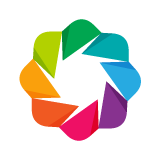bokeh.models.tools¶
Bokeh comes with a number of interactive tools.
There are five types of tool interactions:
|
|
|
|
|
For the first three comprise the category of gesture tools, and only one tool for each gesture can be active at any given time. The active tool is indicated on the toolbar by a highlight next to the tool. Actions are immediate or modal operations that are only activated when their button in the toolbar is pressed. Inspectors are passive tools that merely report information or annotate the plot in some way, and may always be active regardless of what other tools are currently active.
-
class
Action(**kwargs)[source]¶ Bases:
bokeh.models.tools.ToolA base class for tools that are buttons in the toolbar.
Note
This is an abstract base class used to help organize the hierarchy of Bokeh model types. It is not useful to instantiate on its own.
-
class
BoxEditTool(**kwargs)[source]¶ Bases:
bokeh.models.tools.EditTool,bokeh.models.tools.Drag,bokeh.models.tools.TapAllows drawing, dragging and deleting
Rectglyphs on one or more renderers by editing the underlyingColumnDataSourcedata. Like other drawing tools, the renderers that are to be edited must be supplied explicitly as a list. When drawing a new box the data will always be added to theColumnDataSourceon the first supplied renderer.The tool will modify the columns on the data source corresponding to the
x,y,widthandheightvalues of the glyph. Any additional columns in the data source will be padded withempty_value, when adding a new box.The supported actions include:
Add box: Hold shift then click and drag anywhere on the plot or double tap once to start drawing, move the mouse and double tap again to finish drawing.
Move box: Click and drag an existing box, the box will be dropped once you let go of the mouse button.
Delete box: Tap a box to select it then press <<backspace>> key while the mouse is within the plot area.
To Move or Delete multiple boxes at once:
Move selection: Select box(es) with <<shift>>+tap (or another selection tool) then drag anywhere on the plot. Selecting and then dragging on a specific box will move both.
Delete selection: Select box(es) with <<shift>>+tap (or another selection tool) then press <<backspace>> while the mouse is within the plot area.
-
dimensions¶ property type:
Enum(Dimensions)Which dimensions the box drawing is to be free in. By default, users may freely draw boxes with any dimensions. If only “width” is set, the box will be constrained to span the entire vertical space of the plot, only the horizontal dimension can be controlled. If only “height” is set, the box will be constrained to span the entire horizontal space of the plot, and the vertical dimension can be controlled.
-
class
BoxSelectTool(**kwargs)[source]¶ Bases:
bokeh.models.tools.DragThe box selection tool allows users to make selections on a Plot by showing a rectangular region by dragging the mouse or a finger over the plot area. The end of the drag event indicates the selection region is ready.
See Selected and Unselected Glyphs for information on styling selected and unselected glyphs.
-
callback¶ property type:
Instance(Callback)A callback to run in the browser on completion of drawing a selection box. The
cb_dataparameter that is available to the Callback code will contain oneBoxSelectTool-specific field:- Geometry
object containing the coordinates of the selection box
-
dimensions¶ property type:
Enum(Dimensions)Which dimensions the box selection is to be free in. By default, users may freely draw selections boxes with any dimensions. If only “width” is set, the box will be constrained to span the entire vertical space of the plot, only the horizontal dimension can be controlled. If only “height” is set, the box will be constrained to span the entire horizontal space of the plot, and the vertical dimension can be controlled.
-
names¶ property type:
List(String)A list of names to query for. If set, only renderers that have a matching value for their
nameattribute will be used.
-
origin¶ property type:
Enum( Enumeration(corner, center) )Indicates whether the rectangular selection area should originate from a corner (top-left or bottom-right depending on direction) or the center of the box.
-
overlay¶ property type:
Instance(BoxAnnotation)A shaded annotation drawn to indicate the selection region.
-
-
class
BoxZoomTool(**kwargs)[source]¶ Bases:
bokeh.models.tools.DragThe box zoom tool allows users to define a rectangular egion of a Plot to zoom to by dragging he mouse or a finger over the plot region. The end of the drag event indicates the selection region is ready.
Note
BoxZoomToolis incompatible withGMapPlotdue to the manner in which Google Maps exert explicit control over aspect ratios. Adding this tool to aGMapPlotwill have no effect.-
dimensions¶ property type:
Enum(Dimensions)Which dimensions the zoom box is to be free in. By default, users may freely draw zoom boxes with any dimensions. If only “width” is supplied, the box will be constrained to span the entire vertical space of the plot, only the horizontal dimension can be controlled. If only “height” is supplied, the box will be constrained to span the entire horizontal space of the plot, and the vertical dimension can be controlled.
-
match_aspect¶ property type:
BoolWhether the box zoom region should be restricted to have the same aspect ratio as the plot region.
Note
If the tool is restricted to one dimension, this value has no effect.
-
origin¶ property type:
Enum( Enumeration(corner, center) )Indicates whether the rectangular zoom area should originate from a corner (top-left or bottom-right depending on direction) or the center of the box.
-
overlay¶ property type:
Instance(BoxAnnotation)A shaded annotation drawn to indicate the selection region.
-
-
class
CrosshairTool(**kwargs)[source]¶ Bases:
bokeh.models.tools.InspectionThe crosshair tool is a passive inspector tool. It is generally on at all times, but can be configured in the inspector’s menu associated with the toolbar icon shown above.
The crosshair tool draws a crosshair annotation over the plot, centered on the current mouse position. The crosshair tool may be configured to draw across only one dimension by setting the
dimensionproperty to onlywidthorheight.-
dimensions¶ property type:
Enum(Dimensions)Which dimensions the crosshair tool is to track. By default, both vertical and horizontal lines will be drawn. If only “width” is supplied, only a horizontal line will be drawn. If only “height” is supplied, only a vertical line will be drawn.
-
line_alpha¶ property type:
FloatAn alpha value to use to stroke paths with.
Acceptable values are floating point numbers between 0 (transparent) and 1 (opaque).
-
line_color¶ property type:
ColorA color to use to stroke paths with.
Acceptable values are:
any of the 147 named CSS colors, e.g
'green','indigo'an RGB(A) hex value, e.g.,
'#FF0000','#44444444'a 3-tuple of integers (r,g,b) between 0 and 255
a 4-tuple of (r,g,b,a) where r,g,b are integers between 0..255 and a is between 0..1
-
-
class
CustomAction(**kwargs)[source]¶ Bases:
bokeh.models.tools.ActionExecute a custom action, e.g.
CustomJScallback when a toolbar icon is activated.Example
tool = CustomAction(icon="icon.png", callback=CustomJS(code='alert("foo")')) plot.add_tools(tool)
-
class
CustomJSHover(**kwargs)[source]¶ Bases:
bokeh.model.ModelDefine a custom formatter to apply to a hover tool field.
This model can be configured with JavaScript code to format hover tooltips. The JavaScript code has access to the current value to format, some special variables, and any format configured on the tooltip. The variable
valuewill contain the untransformed value. The variablespecial_varswill provide a dict with the following contents:xdata-space x-coordinate of the mouseydata-space y-coordinate of the mousesxscreen-space x-coordinate of the mousesyscreen-space y-coordinate of the mousedata_xdata-space x-coordinate of the hovered glyphdata_ydata-space y-coordinate of the hovered glyphindicescolumn indices of all currently hovered glyphsnamevalue of thenameproperty of the hovered glyph renderer
If the hover is over a “multi” glyph such as
PatchesorMultiLinethen asegment_indexkey will also be present.Finally, the value of the format passed in the tooltip specification is available as the
formatvariable.Example
As an example, the following code adds a custom formatter to format WebMercator northing coordinates (in meters) as a latitude:
lat_custom = CustomJSHover(code=""" var projections = require("core/util/projections"); var x = special_vars.x var y = special_vars.y var coords = projections.wgs84_mercator.inverse([x, y]) return "" + coords[1] """) p.add_tools(HoverTool( tooltips=[( 'lat','@y{custom}' )], formatters=dict(y=lat_custom) ))
Warning
The explicit purpose of this Bokeh Model is to embed raw JavaScript code for a browser to execute. If any part of the code is derived from untrusted user inputs, then you must take appropriate care to sanitize the user input prior to passing to Bokeh.
-
args¶ property type:
Dict(String,Instance(Model) )A mapping of names to Bokeh plot objects. These objects are made available to the callback code snippet as the values of named parameters to the callback.
-
code¶ property type:
StringA snippet of JavaScript code to transform a single value. The variable
valuewill contain the untransformed value and can be expected to be present in the function namespace at render time. Additionally, the variablespecial_varswill be available, and will provide a dict with the following contents:xdata-space x-coordinate of the mouseydata-space y-coordinate of the mousesxscreen-space x-coordinate of the mousesyscreen-space y-coordinate of the mousedata_xdata-space x-coordinate of the hovered glyphdata_ydata-space y-coordinate of the hovered glyphindicescolumn indices of all currently hovered glyphs
If the hover is over a “multi” glyph such as
PatchesorMultiLinethen asegment_indexkey will also be present.Finally, the value of the format passed in the tooltip specification is available as the
formatvariable.The snippet will be made into the body of a function and therefore requires a return statement.
Example:
code = ''' return value + " total" '''
-
classmethod
from_coffeescript(code, args={})[source]¶ Create a CustomJSHover instance from a CoffeeScript snippet. The function bodies are translated to JavaScript functions using node and therefore require return statements.
The
codesnippet namespace will contain the variablevalue(the untransformed value) at render time as well asspecial_varsandformatas described in the class description.Example:
formatter = CustomJSHover.from_coffeescript("return value + " total")
- Parameters
code (str) – A coffeescript snippet to transform a single
valuevalue- Returns
CustomJSHover
-
classmethod
from_py_func(code)[source]¶ Create a
CustomJSHoverinstance from a Python functions. The function is translated to JavaScript using PScript.The python functions must have no positional arguments. It is possible to pass Bokeh models (e.g. a
ColumnDataSource) as keyword arguments to the functions.The
codefunction namespace will contain the variablevalue(the untransformed value) at render time as well asformatandspecial_varsas described in the class description.- Parameters
code (function) – a scalar function to transform a single
value- Returns
CustomJSHover
-
class
Drag(**kwargs)[source]¶ Bases:
bokeh.models.tools.GestureA base class for tools that respond to drag events.
Note
This is an abstract base class used to help organize the hierarchy of Bokeh model types. It is not useful to instantiate on its own.
-
class
EditTool(**kwargs)[source]¶ Bases:
bokeh.models.tools.GestureA base class for all interactive draw tool types.
Note
This is an abstract base class used to help organize the hierarchy of Bokeh model types. It is not useful to instantiate on its own.
-
custom_icon¶ property type:
ImageAn icon to display in the toolbar.
The icon can provided as a string filename for an image, a PIL
Imageobject, or an RGB(A) NumPy array.
-
empty_value¶ property type:
Either(Bool,Int,Float,Date,Datetime,Color)Defines the value to insert on non-coordinate columns when a new glyph is inserted into the
ColumnDataSourcecolumns, e.g. when a circle glyph defines ‘x’, ‘y’ and ‘color’ columns, adding a new point will add the x and y-coordinates to ‘x’ and ‘y’ columns and the color column will be filled with the defined empty value.
-
-
class
FreehandDrawTool(**kwargs)[source]¶ Bases:
bokeh.models.tools.EditTool,bokeh.models.tools.Drag,bokeh.models.tools.TapAllows freehand drawing of
PatchesandMultiLineglyphs. The glyph to draw may be defined via therenderersproperty.The tool will modify the columns on the data source corresponding to the
xsandysvalues of the glyph. Any additional columns in the data source will be padded with the declaredempty_value, when adding a new point.The supported actions include:
Draw vertices: Click and drag to draw a line
Delete patch/multi-line: Tap a patch/multi-line to select it then press <<backspace>> key while the mouse is within the plot area.
-
class
HelpTool(**kwargs)[source]¶ Bases:
bokeh.models.tools.ActionA button tool to provide a “help” link to users.
The hover text can be customized through the
help_tooltipattribute and the redirect site overridden as well.
-
class
HoverTool(**kwargs)[source]¶ Bases:
bokeh.models.tools.InspectionThe hover tool is a passive inspector tool. It is generally on at all times, but can be configured in the inspector’s menu associated with the toolbar icon shown above.
By default, the hover tool displays informational tooltips whenever the cursor is directly over a glyph. The data to show comes from the glyph’s data source, and what to display is configurable with the
tooltipsproperty that maps display names to columns in the data source, or to special known variables.Here is an example of how to configure and use the hover tool:
# Add tooltip (name, field) pairs to the tool. See below for a # description of possible field values. hover.tooltips = [ ("index", "$index"), ("(x,y)", "($x, $y)"), ("radius", "@radius"), ("fill color", "$color[hex, swatch]:fill_color"), ("foo", "@foo"), ("bar", "@bar"), ("baz", "@baz{safe}"), ("total", "@total{$0,0.00}" ]
You can also supply a
Callbackto theHoverTool, to build custom interactions on hover. In this case you may want to turn the tooltips off by settingtooltips=None.Warning
When supplying a callback or custom template, the explicit intent of this Bokeh Model is to embed raw HTML and JavaScript code for a browser to execute. If any part of the code is derived from untrusted user inputs, then you must take appropriate care to sanitize the user input prior to passing to Bokeh.
Hover tool does not currently work with the following glyphs:
annulus
arc
bezier
image
image_rgba
image_url
oval
patch
quadratic
ray
text
-
anchor¶ property type:
Enum(LegendLocation)If point policy is set to “snap_to_data”, anchor defines the attachment point of a tooltip. The default is to attach to the center of a glyph.
-
attachment¶ property type:
Enum(TooltipAttachment)Whether the tooltip should be displayed to the left or right of the cursor position or above or below it, or if it should be automatically placed in the horizontal or vertical dimension.
-
callback¶ property type:
Instance(Callback)A callback to run in the browser whenever the input’s value changes. The
cb_dataparameter that is available to the Callback code will contain twoHoverToolspecific fields:- Index
object containing the indices of the hovered points in the data source
- Geometry
object containing the coordinates of the hover cursor
-
formatters¶ property type:
Dict(String,Either(Enum(TooltipFieldFormatter),Instance(CustomJSHover) ) )Specify the formatting scheme for data source columns, e.g.
tool.formatters = dict(date="datetime")
will cause format specifications for the “date” column to be interpreted according to the “datetime” formatting scheme. The following schemes are available:
- “numeral”
Provides a wide variety of formats for numbers, currency, bytes, times, and percentages. The full set of formats can be found in the
NumeralTickFormatterreference documentation.- “datetime”
Provides formats for date and time values. The full set of formats is listed in the
DatetimeTickFormatterreference documentation.- “printf”
Provides formats similar to C-style “printf” type specifiers. See the
PrintfTickFormatterreference documentation for complete details.
If no formatter is specified for a column name, the default
"numeral"formatter is assumed.
-
line_policy¶ property type:
Enum( Enumeration(prev, next, nearest, interp, none) )When showing tooltips for lines, designates whether the tooltip position should be the “previous” or “next” points on the line, the “nearest” point to the current mouse position, or “interpolate” along the line to the current mouse position.
-
mode¶ property type:
Enum( Enumeration(mouse, hline, vline) )Whether to consider hover pointer as a point (x/y values), or a span on h or v directions.
-
names¶ property type:
List(String)A list of names to query for. If set, only renderers that have a matching value for their
nameattribute will be used.
-
point_policy¶ property type:
Enum( Enumeration(snap_to_data, follow_mouse, none) )Whether the tooltip position should snap to the “center” (or other anchor) position of the associated glyph, or always follow the current mouse cursor position.
-
renderers¶ property type:
Either(Auto,List(Instance(Renderer) ) )An explicit list of renderers to hit test against. If unset, defaults to all renderers on a plot.
-
tooltips¶ property type:
Either(String,List(Tuple(String,String) ) )The (name, field) pairs describing what the hover tool should display when there is a hit.
Field names starting with “@” are interpreted as columns on the data source. For instance, “@temp” would look up values to display from the “temp” column of the data source.
Field names starting with “$” are special, known fields:
- $index
index of hovered point in the data source
- $name
value of the
nameproperty of the hovered glyph renderer- $x
x-coordinate under the cursor in data space
- $y
y-coordinate under the cursor in data space
- $sx
x-coordinate under the cursor in screen (canvas) space
- $sy
y-coordinate under the cursor in screen (canvas) space
- $color
color data from data source, with the syntax:
$color[options]:field_name. The available options are: ‘hex’ (to display the color as a hex value), and ‘swatch’ to also display a small color swatch.
Field names that begin with
@are associated with columns in aColumnDataSource. For instance the field name"@price"will display values from the"price"column whenever a hover is triggered. If the hover is for the 17th glyph, then the hover tooltip will correspondingly display the 17th price value.Note that if a column name contains spaces, the it must be supplied by surrounding it in curly braces, e.g.
@{adjusted close}will display values from a column named"adjusted close".Sometimes (especially with stacked charts) it is desirable to allow the name of the column be specified indirectly. The field name
@$nameis distinguished in that it will look up thenamefield on the hovered glyph renderer, and use that value as the column name. For instance, if a user hovers with the name"US East", then@$nameis equivalent to@{US East}.By default, values for fields (e.g.
@foo) are displayed in a basic numeric format. However it is possible to control the formatting of values more precisely. Fields can be modified by appending a format specified to the end in curly braces. Some examples are below."@foo{0,0.000}" # formats 10000.1234 as: 10,000.123 "@foo{(.00)}" # formats -10000.1234 as: (10000.123) "@foo{($ 0.00 a)}" # formats 1230974 as: $ 1.23 m
Specifying a format
{safe}after a field name will override automatic escaping of the tooltip data source. Any HTML tags in the data tags will be rendered as HTML in the resulting HoverTool output. See Custom Tooltip for a more detailed example.Noneis also a valid value for tooltips. This turns off the rendering of tooltips. This is mostly useful when supplying other actions on hover via the callback property.Note
The tooltips attribute can also be configured with a mapping type, e.g.
dictorOrderedDict. However, if adictis used, the visual presentation order is unspecified.
-
class
Inspection(**kwargs)[source]¶ Bases:
bokeh.models.tools.GestureA base class for tools that perform “inspections”, e.g.
HoverTool.Note
This is an abstract base class used to help organize the hierarchy of Bokeh model types. It is not useful to instantiate on its own.
-
class
Gesture(**kwargs)[source]¶ Bases:
bokeh.models.tools.ToolA base class for tools that respond to drag events.
Note
This is an abstract base class used to help organize the hierarchy of Bokeh model types. It is not useful to instantiate on its own.
-
class
LassoSelectTool(**kwargs)[source]¶ Bases:
bokeh.models.tools.DragThe lasso selection tool allows users to make selections on a Plot by indicating a free-drawn “lasso” region by dragging the mouse or a finger over the plot region. The end of the drag event indicates the selection region is ready.
See Selected and Unselected Glyphs for information on styling selected and unselected glyphs.
Note
Selections can be comprised of multiple regions, even those made by different selection tools. Hold down the <<shift>> key while making a selection to append the new selection to any previous selection that might exist.
-
callback¶ property type:
Instance(Callback)A callback to run in the browser on every selection of a lasso area. The
cb_dataparameter that is available to the Callback code will contain oneLassoSelectTool-specific field:- Geometry
object containing the coordinates of the lasso area
-
names¶ property type:
List(String)A list of names to query for. If set, only renderers that have a matching value for their
nameattribute will be used.
-
overlay¶ property type:
Instance(PolyAnnotation)A shaded annotation drawn to indicate the selection region.
-
-
class
PanTool(**kwargs)[source]¶ Bases:
bokeh.models.tools.DragThe pan tool allows the user to pan a Plot by left-dragging a mouse, or on touch devices by dragging a finger or stylus, across the plot region.
The pan tool also activates the border regions of a Plot for “single axis” panning. For instance, dragging in the vertical border or axis will effect a pan in the vertical direction only, with horizontal dimension kept fixed.
-
dimensions¶ property type:
Enum(Dimensions)Which dimensions the pan tool is constrained to act in. By default the pan tool will pan in any dimension, but can be configured to only pan horizontally across the width of the plot, or vertically across the height of the plot.
-
-
class
PointDrawTool(**kwargs)[source]¶ Bases:
bokeh.models.tools.EditTool,bokeh.models.tools.Drag,bokeh.models.tools.TapThe PointDrawTool allows adding, dragging and deleting point-like glyphs (i.e subclasses of``XYGlyph``) on one or more renderers by editing the underlying
ColumnDataSourcedata. Like other drawing tools, the renderers that are to be edited must be supplied explicitly as a list. Any newly added points will be inserted on theColumnDataSourceof the first supplied renderer.The tool will modify the columns on the data source corresponding to the
xandyvalues of the glyph. Any additional columns in the data source will be padded with the givenempty_valuewhen adding a new point.Note
The data source updates will trigger data change events continuously throughout the edit operations on the BokehJS side. In Bokeh server apps, the data source will only be synced once, when the edit operation finishes.
The supported actions include:
Add point: Tap anywhere on the plot
Move point: Tap and drag an existing point, the point will be dropped once you let go of the mouse button.
Delete point: Tap a point to select it then press <<backspace>> key while the mouse is within the plot area.
-
class
PolyDrawTool(**kwargs)[source]¶ Bases:
bokeh.models.tools.EditTool,bokeh.models.tools.Drag,bokeh.models.tools.TapThe PolyDrawTool allows drawing, selecting and deleting
PatchesandMultiLineglyphs on one or more renderers by editing the underlyingColumnDataSourcedata. Like other drawing tools, the renderers that are to be edited must be supplied explicitly.The tool will modify the columns on the data source corresponding to the
xsandysvalues of the glyph. Any additional columns in the data source will be padded with the declaredempty_value, when adding a new point.If a
vertex_rendererwith an point-like glyph is supplied then thePolyDrawToolwill use it to display the vertices of the multi-lines or patches on all supplied renderers. This also enables the ability to snap to existing vertices while drawing.The supported actions include:
Add patch or multi-line: Double tap to add the first vertex, then use tap to add each subsequent vertex, to finalize the draw action double tap to insert the final vertex or press the <<esc> key.
Move patch or ulti-line: Tap and drag an existing patch/multi-line, the point will be dropped once you let go of the mouse button.
Delete patch or multi-line: Tap a patch/multi-line to select it then press <<backspace>> key while the mouse is within the plot area.
-
num_objects¶ property type:
IntDefines a limit on the number of patches or multi-lines that can be drawn. By default there is no limit on the number of objects, but if enabled the oldest drawn patch or multi-line will be dropped to make space for the new patch or multi-line.
-
vertex_renderer¶ property type:
Instance(GlyphRenderer)The renderer used to render the vertices of a selected line or polygon.
-
class
PolyEditTool(**kwargs)[source]¶ Bases:
bokeh.models.tools.EditTool,bokeh.models.tools.Drag,bokeh.models.tools.TapThe PolyEditTool allows editing the vertices of one or more
PatchesorMultiLineglyphs. Glyphs to be edited are defined via therenderersproperty and a renderer for the vertices is set via thevertex_rendererproperty (must render a point-like Glyph (a subclass ofXYGlyph).The tool will modify the columns on the data source corresponding to the
xsandysvalues of the glyph. Any additional columns in the data source will be padded with the declared``empty_value``, when adding a new point.The supported actions include:
Show vertices: Double tap an existing patch or multi-line
Add vertex: Double tap an existing vertex to select it, the tool will draw the next point, to add it tap in a new location. To finish editing and add a point double tap otherwise press the <<esc> key to cancel.
Move vertex: Drag an existing vertex and let go of the mouse button to release it.
Delete vertex: After selecting one or more vertices press <<backspace>> while the mouse cursor is within the plot area.
-
vertex_renderer¶ property type:
Instance(GlyphRenderer)The renderer used to render the vertices of a selected line or polygon.
-
class
PolySelectTool(**kwargs)[source]¶ Bases:
bokeh.models.tools.TapThe polygon selection tool allows users to make selections on a Plot by indicating a polygonal region with mouse clicks. single clicks (or taps) add successive points to the definition of the polygon, and a double click (or tap) indicates the selection region is ready.
See Selected and Unselected Glyphs for information on styling selected and unselected glyphs.
Note
Selections can be comprised of multiple regions, even those made by different selection tools. Hold down the <<shift>> key while making a selection to append the new selection to any previous selection that might exist.
-
callback¶ property type:
Instance(Callback)A callback to run in the browser on completion of drawing a polygon. The
cb_dataparameter that is available to the Callback code will contain one PolySelectTool-specific field:- Geometry
object containing the coordinates of the polygon
-
names¶ property type:
List(String)A list of names to query for. If set, only renderers that have a matching value for their
nameattribute will be used.
-
overlay¶ property type:
Instance(PolyAnnotation)A shaded annotation drawn to indicate the selection region.
-
-
class
ProxyToolbar(**kwargs)[source]¶ Bases:
bokeh.models.tools.ToolbarBaseA toolbar that allow to merge and proxy tools of toolbars in multiple plots.
-
class
RangeTool(**kwargs)[source]¶ Bases:
bokeh.models.tools.DragThe range tool allows the user to update range objects for either or both of the x- or y-dimensions by dragging a corresponding shaded annotation to move it or change its boundaries.
A common use case is to add this tool to a plot with a large fixed range, but to configure the tool range from a different plot. When the user manipulates the overlay, the range of the second plot will be updated automatically.
-
overlay¶ property type:
Instance(BoxAnnotation)A shaded annotation drawn to indicate the configured ranges.
-
x_interaction¶ property type:
BoolWhether to respond to horizontal pan motions when an
x_rangeis present.By default, when an
x_rangeis specified, it is possible to adjust the horizontal position of the range box by panning horizontally inside the box, or along the top or bottom edge of the box. To disable this, and fix the range box in place horizontally, set to False. (The box will still update if thex_rangeis updated programmatically.)
-
x_range¶ property type:
Instance(Range1d)A range synchronized to the x-dimension of the overlay. If None, the overlay will span the entire x-dimension.
-
y_interaction¶ property type:
BoolWhether to respond to vertical pan motions when a
y_rangeis present.By default, when a
y_rangeis specified, it is possible to adjust the vertical position of the range box by panning vertically inside the box, or along the top or bottom edge of the box. To disable this, and fix the range box in place vertically, set to False. (The box will still update if they_rangeis updated programmatically.)
-
-
class
RedoTool(**kwargs)[source]¶ Bases:
bokeh.models.tools.ActionRedo tool reverses the last action performed by undo tool.
-
class
ResetTool(**kwargs)[source]¶ Bases:
bokeh.models.tools.ActionThe reset tool is an action. When activated in the toolbar, the tool resets the data bounds of the plot to their values when the plot was initially created.
-
class
SaveTool(**kwargs)[source]¶ Bases:
bokeh.models.tools.ActionThe save tool is an action. When activated, the tool opens a download dialog which allows to save an image reproduction of the plot in PNG format. If automatic download is not support by a web browser, the tool falls back to opening the generated image in a new tab or window. User then can manually save it by right clicking on the image and choosing “Save As” (or similar) menu item.
-
class
Scroll(**kwargs)[source]¶ Bases:
bokeh.models.tools.GestureA base class for tools that respond to scroll events.
Note
This is an abstract base class used to help organize the hierarchy of Bokeh model types. It is not useful to instantiate on its own.
-
class
Tap(**kwargs)[source]¶ Bases:
bokeh.models.tools.GestureA base class for tools that respond to tap/click events.
Note
This is an abstract base class used to help organize the hierarchy of Bokeh model types. It is not useful to instantiate on its own.
-
class
TapTool(**kwargs)[source]¶ Bases:
bokeh.models.tools.TapThe tap selection tool allows the user to select at single points by left-clicking a mouse, or tapping with a finger.
See Selected and Unselected Glyphs for information on styling selected and unselected glyphs.
Note
Selections can be comprised of multiple regions, even those made by different selection tools. Hold down the <<shift>> key while making a selection to append the new selection to any previous selection that might exist.
-
behavior¶ property type:
Enum( Enumeration(select, inspect) )This tool can be configured to either make selections or inspections on associated data sources. The difference is that selection changes propagate across bokeh and other components (e.g. selection glyph) will be notified. Inspections don’t act like this, so it’s useful to configure callback when setting behavior=’inspect’.
-
callback¶ property type:
Instance(Callback)A callback to execute whenever a glyph is “hit” by a mouse click or tap.
This is often useful with the
OpenURLmodel to open URLs based on a user clicking or tapping a specific glyph.However, it may also be a
CustomJSwhich can execute arbitrary JavaScript code in response to clicking or tapping glyphs. The callback will be executed for each individual glyph that is it hit by a click or tap, and will receive theTapToolmodel ascb_obj. The optionalcb_datawill have the data source as its.sourceattribute and the selection geometry as its.geometriesattribute.The
.geometriesattribute has 5 members..typeis the geometry type, which always a.pointfor a tap event..sxand.syare the screen X and Y coordinates where the tap occurred..xand.yare the converted data coordinates for the item that has been selected. The.xand.yvalues are based on the axis assigned to that glyph.Note
This callback does not execute on every tap, only when a glyph is “hit”. If you would like to execute a callback on every mouse tap, please see CustomJS for User Interaction Events.
-
-
class
Tool(**kwargs)[source]¶ Bases:
bokeh.model.ModelA base class for all interactive tool types.
Note
This is an abstract base class used to help organize the hierarchy of Bokeh model types. It is not useful to instantiate on its own.
-
class
Toolbar(**kwargs)[source]¶ Bases:
bokeh.models.tools.ToolbarBaseCollect tools to display for a single plot.
-
active_drag¶ property type:
Either(Auto,Instance(Drag) )Specify a drag tool to be active when the plot is displayed.
-
active_inspect¶ property type:
Either(Auto,Instance(Inspection),Seq(Instance(Inspection) ) )Specify an inspection tool or sequence of inspection tools to be active when the plot is displayed.
-
active_multi¶ property type:
Instance(Gesture)Specify an active multi-gesture tool, for instance an edit tool or a range tool.
Note that activating a multi-gesture tool will deactivate any other gesture tools as appropriate. For example, if a pan tool is set as the active drag, and this property is set to a
BoxEditToolinstance, the pan tool will be deactivated (i.e. the multi-gesture tool will take precedence).
-
-
class
ToolbarBase(**kwargs)[source]¶ Bases:
bokeh.model.ModelA base class for different toolbars.
Note
This is an abstract base class used to help organize the hierarchy of Bokeh model types. It is not useful to instantiate on its own.
-
autohide¶ property type:
BoolWhether the toolbar will be hidden by default. Default: False. If True, hides toolbar when cursor is not in canvas.
-
-
class
ToolbarBox(**kwargs)[source]¶ Bases:
bokeh.models.layouts.LayoutDOMA layoutable toolbar that can accept the tools of multiple plots, and can merge the tools into a single button for convenience.
-
toolbar¶ property type:
Instance(ToolbarBase)A toolbar associated with a plot which holds all its tools.
-
-
class
UndoTool(**kwargs)[source]¶ Bases:
bokeh.models.tools.ActionUndo tool allows to restore previous state of the plot.
-
class
WheelPanTool(**kwargs)[source]¶ Bases:
bokeh.models.tools.ScrollThe wheel pan tool allows the user to pan the plot along the configured dimension using the scroll wheel.
-
class
WheelZoomTool(**kwargs)[source]¶ Bases:
bokeh.models.tools.ScrollThe wheel zoom tool will zoom the plot in and out, centered on the current mouse location.
The wheel zoom tool also activates the border regions of a Plot for “single axis” zooming. For instance, zooming in the vertical border or axis will effect a zoom in the vertical direction only, with the horizontal dimension kept fixed.
-
dimensions¶ property type:
Enum(Dimensions)Which dimensions the wheel zoom tool is constrained to act in. By default the wheel zoom tool will zoom in any dimension, but can be configured to only zoom horizontally across the width of the plot, or vertically across the height of the plot.
-
maintain_focus¶ property type:
BoolWhether or not zooming tool maintains its focus position. Setting to False results in a more “gliding” behavior, allowing one to zoom out more smoothly, at the cost of losing the focus position.
-
-
class
ZoomInTool(**kwargs)[source]¶ Bases:
bokeh.models.tools.ActionThe zoom-in tool allows users to click a button to zoom in by a fixed amount.
-
dimensions¶ property type:
Enum(Dimensions)Which dimensions the zoom-in tool is constrained to act in. By default the zoom-in zoom tool will zoom in any dimension, but can be configured to only zoom horizontally across the width of the plot, or vertically across the height of the plot.
-
-
class
ZoomOutTool(**kwargs)[source]¶ Bases:
bokeh.models.tools.ActionThe zoom-out tool allows users to click a button to zoom out by a fixed amount.
-
dimensions¶ property type:
Enum(Dimensions)Which dimensions the zoom-out tool is constrained to act in. By default the zoom-out tool will zoom in any dimension, but can be configured to only zoom horizontally across the width of the plot, or vertically across the height of the plot.
-