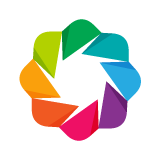Adding Widgets¶
Widgets are interactive controls that can be added to Bokeh applications to provide a front end user interface to a visualization. They can drive new computations, update plots, and connect to other programmatic functionality. When used with the Bokeh server, widgets can run arbitrary Python code, enabling complex applications. Widgets can also be used without the Bokeh server in standalone HTML documents through the browser’s Javascript runtime.
To use widgets, you must add them to your document and define their functionality. Widgets can be added directly to the document root or nested inside a layout. There are two ways to program a widget’s functionality:
Use the
CustomJScallback (see JavaScript Callbacks). This will work in standalone HTML documents.Use
bokeh serveto start the Bokeh server and set up event handlers with.on_change(or for some widgets,.on_click).
Event handlers are user-defined Python functions that can be attached to widgets. These functions are
then called when certain attributes on the widget are changed. The necessary function
signature of event handlers is determined by how they are attached to widgets (whether they
are passed through .on_change or .on_click).
All widgets have an .on_change method that takes an attribute name and one or more event handlers as
parameters. These handlers are expected to have the function signature, (attr, old, new),
where attr refers to the changed attribute’s name, and old and new refer to the previous and
updated values of the attribute. .on_change must be used when you need the previous value of an attribute.
def my_text_input_handler(attr, old, new):
print("Previous label: " + old)
print("Updated label: " + new)
text_input = TextInput(value="default", title="Label:")
text_input.on_change("value", my_text_input_handler)
Additionally, some widgets, including the button, dropdown, and checkbox, have an .on_click method that
takes an event handler as its only parameter. For the Button, this handler is called without parameters.
For the other widgets with .on_click, the handler is passed the new attribute value.
def my_radio_handler(new):
print 'Radio button option ' + str(new) + ' selected.'
radio_group = RadioGroup(
labels=["Option 1", "Option 2", "Option 3"], active=0)
radio_group.on_click(my_radio_handler)
Bokeh provides a simple default set of widgets, largely based off the Bootstrap JavaScript library. In the future, it will be possible for users to wrap and use other widget libraries, or their own custom widgets.
For more information about the attributes to watch using .on_change or whether .on_click is
available, go to the Reference Guide. Widgets can be found under bokeh.models.
Button¶
Bokeh provides a simple Button:
from bokeh.io import output_file, show
from bokeh.models.widgets import Button
output_file("button.html")
button = Button(label="Foo", button_type="success")
show(button)
CheckboxButtonGroup¶
Bokeh also provides a checkbox button group, that can have multiple options selected simultaneously:
from bokeh.io import output_file, show
from bokeh.models.widgets import CheckboxButtonGroup
output_file("checkbox_button_group.html")
checkbox_button_group = CheckboxButtonGroup(
labels=["Option 1", "Option 2", "Option 3"], active=[0, 1])
show(checkbox_button_group)
CheckboxGroup¶
A standard checkbox:
from bokeh.io import output_file, show
from bokeh.models.widgets import CheckboxGroup
output_file("checkbox_group.html")
checkbox_group = CheckboxGroup(
labels=["Option 1", "Option 2", "Option 3"], active=[0, 1])
show(checkbox_group)
ColorPicker¶
A widget to allow the user to specify an RGB color value.
from bokeh.io import output_file, show
from bokeh.models.widgets import ColorPicker
output_file("color_picker.html")
color_picker = ColorPicker(color="#ff4466", title="Choose color:", width=200)
show(color_picker)
DataTable¶
Bokeh provides a sophisticated data table widget based on SlickGrid. Note that since the table is configured with a data source object, any plots that share this data source will automatically have selections linked between the plot and the table (even in static HTML documents).
from datetime import date
from random import randint
from bokeh.io import output_file, show
from bokeh.models import ColumnDataSource
from bokeh.models.widgets import DataTable, DateFormatter, TableColumn
output_file("data_table.html")
data = dict(
dates=[date(2014, 3, i+1) for i in range(10)],
downloads=[randint(0, 100) for i in range(10)],
)
source = ColumnDataSource(data)
columns = [
TableColumn(field="dates", title="Date", formatter=DateFormatter()),
TableColumn(field="downloads", title="Downloads"),
]
data_table = DataTable(source=source, columns=columns, width=400, height=280)
show(data_table)
FileInput¶
A widget allowing users to choose a file and store its contents.
from bokeh.io import output_file, show
from bokeh.models.widgets import FileInput
output_file("file_input.html")
file_input = FileInput()
show(file_input)
MultiSelect¶
A multi-select widget to present multiple available options:
from bokeh.io import output_file, show
from bokeh.models.widgets import MultiSelect
output_file("multi_select.html")
multi_select = MultiSelect(title="Option:", value=["foo", "quux"],
options=[("foo", "Foo"), ("bar", "BAR"), ("baz", "bAz"), ("quux", "quux")])
show(multi_select)
RadioButtonGroup¶
A radio button group can have at most one selected button at at time:
from bokeh.io import output_file, show
from bokeh.models.widgets import RadioButtonGroup
output_file("radio_button_group.html")
radio_button_group = RadioButtonGroup(
labels=["Option 1", "Option 2", "Option 3"], active=0)
show(radio_button_group)
RadioGroup¶
A radio group uses standard radio button appearance:
from bokeh.io import output_file, show
from bokeh.models.widgets import RadioGroup
output_file("radio_group.html")
radio_group = RadioGroup(
labels=["Option 1", "Option 2", "Option 3"], active=0)
show(radio_group)
Select¶
A single selection widget:
from bokeh.io import output_file, show
from bokeh.models.widgets import Select
output_file("select.html")
select = Select(title="Option:", value="foo", options=["foo", "bar", "baz", "quux"])
show(select)
Slider¶
The Bokeh slider can be configured with start and end values, a step size,
an initial value and a title:
from bokeh.io import output_file, show
from bokeh.models.widgets import Slider
output_file("slider.html")
slider = Slider(start=0, end=10, value=1, step=.1, title="Stuff")
show(slider)
RangeSlider¶
The Bokeh range-slider can be configured with start and end values, a step size,
an initial value and a title:
from bokeh.io import output_file, show
from bokeh.models.widgets import RangeSlider
output_file("range_slider.html")
range_slider = RangeSlider(start=0, end=10, value=(1,9), step=.1, title="Stuff")
show(range_slider)
Tabs¶
Tab panes allow multiple plots or layouts to be show in selectable tabs:
from bokeh.models import Panel, Tabs
from bokeh.io import output_file, show
from bokeh.plotting import figure
output_file("slider.html")
p1 = figure(plot_width=300, plot_height=300)
p1.circle([1, 2, 3, 4, 5], [6, 7, 2, 4, 5], size=20, color="navy", alpha=0.5)
tab1 = Panel(child=p1, title="circle")
p2 = figure(plot_width=300, plot_height=300)
p2.line([1, 2, 3, 4, 5], [6, 7, 2, 4, 5], line_width=3, color="navy", alpha=0.5)
tab2 = Panel(child=p2, title="line")
tabs = Tabs(tabs=[ tab1, tab2 ])
show(tabs)
TextAreaInput¶
A widget for collecting multiple lines of text from a user:
from bokeh.io import output_file, show
from bokeh.models.widgets import TextAreaInput
output_file("text_input.html")
text_input = TextAreaInput(value="default", rows=6, title="Label:")
show(text_input)
TextInput¶
A widget for collecting a line of text from a user:
from bokeh.io import output_file, show
from bokeh.models.widgets import TextInput
output_file("text_input.html")
text_input = TextInput(value="default", title="Label:")
show(text_input)
ToggleButton¶
The toggle button holds an on/off state:
from bokeh.io import output_file, show
from bokeh.models.widgets import Toggle
output_file("toggle.html")
toggle = Toggle(label="Foo", button_type="success")
show(toggle)
Div¶
A widget for displaying text that can support HTML in a <div> tag:
from bokeh.io import output_file, show
from bokeh.models.widgets import Div
output_file("div.html")
div = Div(text="""Your <a href="https://en.wikipedia.org/wiki/HTML">HTML</a>-supported text is initialized with the <b>text</b> argument. The
remaining div arguments are <b>width</b> and <b>height</b>. For this example, those values
are <i>200</i> and <i>100</i> respectively.""",
width=200, height=100)
show(div)
Paragraph¶
A widget for displaying a block of text in an HTML <p> tag:
from bokeh.io import output_file, show
from bokeh.models.widgets import Paragraph
output_file("div.html")
p = Paragraph(text="""Your text is initialized with the 'text' argument. The
remaining Paragraph arguments are 'width' and 'height'. For this example, those values
are 200 and 100 respectively.""",
width=200, height=100)
show(p)
PreText¶
A widget for displaying a block of pre-formatted text in an HTML <pre> tag:
from bokeh.io import output_file, show
from bokeh.models.widgets import PreText
output_file("div.html")
pre = PreText(text="""Your text is initialized with the 'text' argument.
The remaining Paragraph arguments are 'width' and 'height'. For this example,
those values are 500 and 100 respectively.""",
width=500, height=100)
show(pre)