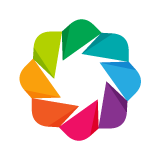bokeh.io¶
-
curdoc()[source]¶ Return the document for the current default state.
Returns: the current default document object. Return type: Document
-
export_png(obj, filename=None, height=None, width=None, webdriver=None)[source]¶ Export the LayoutDOM object or document as a PNG.
If the filename is not given, it is derived from the script name (e.g.
/foo/myplot.pywill create/foo/myplot.png)Parameters: - obj (LayoutDOM or Document) – a Layout (Row/Column), Plot or Widget object or Document to export.
- filename (str, optional) – filename to save document under (default: None) If None, infer from the filename.
- height (int) – the desired height of the exported layout obj only if it’s a Plot instance. Otherwise the height kwarg is ignored.
- width (int) – the desired width of the exported layout obj only if it’s a Plot instance. Otherwise the width kwarg is ignored.
- webdriver (selenium.webdriver) – a selenium webdriver instance to use to export the image.
Returns: the filename where the static file is saved.
Return type: filename (str)
Warning
Responsive sizing_modes may generate layouts with unexpected size and aspect ratios. It is recommended to use the default
fixedsizing mode.
-
export_svgs(obj, filename=None, height=None, width=None, webdriver=None)[source]¶ Export the SVG-enabled plots within a layout. Each plot will result in a distinct SVG file.
If the filename is not given, it is derived from the script name (e.g.
/foo/myplot.pywill create/foo/myplot.svg)Parameters: - obj (LayoutDOM object) – a Layout (Row/Column), Plot or Widget object to display
- filename (str, optional) – filename to save document under (default: None) If None, infer from the filename.
- height (int) – the desired height of the exported layout obj only if it’s a Plot instance. Otherwise the height kwarg is ignored.
- width (int) – the desired width of the exported layout obj only if it’s a Plot instance. Otherwise the width kwarg is ignored.
- webdriver (selenium.webdriver) – a selenium webdriver instance to use to export the image.
Returns: - the list of filenames where the SVGs files
are saved.
Return type: Warning
Responsive sizing_modes may generate layouts with unexpected size and aspect ratios. It is recommended to use the default
fixedsizing mode.
-
install_notebook_hook(notebook_type, load, show_doc, show_app, overwrite=False)[source]¶ Install a new notebook display hook.
Bokeh comes with support for Jupyter notebooks built-in. However, there are other kinds of notebooks in use by different communities. This function provides a mechanism for other projects to instruct Bokeh how to display content in other notebooks.
This function is primarily of use to developers wishing to integrate Bokeh with new notebook types.
Parameters: - notebook_type (str) –
A name for the notebook type, e.e.
'Jupyter'or'Zeppelin'If the name has previously been installed, a
RuntimeErrorwill be raised, unlessoverwrite=True - load (callable) –
A function for loading BokehJS in a notebook type. The function will be called with the following arguments:
load( resources, # A Resources object for how to load BokehJS verbose, # Whether to display verbose loading banner hide_banner, # Whether to hide the output banner entirely load_timeout # Time after which to report a load fail error )
- show_doc (callable) –
A function for displaying Bokeh standalone documents in the notebook type. This function will be called with the following arguments:
show_doc( obj, # the Bokeh object to display state, # current bokeh.io "state" notebook_handle # whether a notebook handle was requested )
If the notebook platform is capable of supporting in-place updates to plots then this function may return an opaque notebook handle that can be used for that purpose. The handle will be returned by
show(), and can be used by as appropriate to update plots, etc. by additional functions in the library that installed the hooks. - show_app (callable) –
A function for displaying Bokeh applications in the notebook type. This function will be called with the following arguments:
show_app( app, # the Bokeh Application to display state, # current bokeh.io "state" notebook_url # URL to the current active notebook page )
- overwrite (bool, optional) – Whether to allow an existing hook to be overwritten by a new definition (default: False)
Returns: None
Raises: RuntimeError– Ifnotebook_typeis already installed andoverwrite=False- notebook_type (str) –
-
push_notebook(document=None, state=None, handle=None)[source]¶ Update Bokeh plots in a Jupyter notebook output cells with new data or property values.
When working the the notebook, the
showfunction can be passed the argumentnotebook_handle=True, which will cause it to return a handle object that can be used to update the Bokeh output later. Whenpush_notebookis called, any property updates (e.g. plot titles or data source values, etc.) since the last call topush_notebookor the originalshowcall are applied to the Bokeh output in the previously rendered Jupyter output cell.Several example notebooks can be found in the GitHub repository in the examples/howto/notebook_comms directory.
Parameters: Returns: None
Examples
Typical usage is typically similar to this:
from bokeh.plotting import figure from bokeh.io import output_notebook, push_notebook, show output_notebook() plot = figure() plot.circle([1,2,3], [4,6,5]) handle = show(plot, notebook_handle=True) # Update the plot title in the earlier cell plot.title.text = "New Title" push_notebook(handle=handle)
-
output_file(filename, title='Bokeh Plot', mode='cdn', root_dir=None)[source]¶ Configure the default output state to generate output saved to a file when
show()is called.Does not change the current Document from curdoc(). File and notebook output may be active at the same time, so e.g., this does not clear the effects of
output_notebook().Parameters: - filename (str) – a filename for saving the HTML document
- title (str, optional) – a title for the HTML document (default: “Bokeh Plot”)
- mode (str, optional) – how to include BokehJS (default:
'cdn') One of:'inline','cdn','relative(-dev)'or'absolute(-dev)'. Seebokeh.resources.Resourcesfor more details. - root_dir (str, optional) – root directory to use for ‘absolute’ resources. (default: None)
This value is ignored for other resource types, e.g.
INLINEorCDN.
Returns: None
Note
Generally, this should be called at the beginning of an interactive session or the top of a script.
Warning
This output file will be overwritten on every save, e.g., each time show() or save() is invoked.
-
output_notebook(resources=None, verbose=False, hide_banner=False, load_timeout=5000, notebook_type='jupyter')[source]¶ Configure the default output state to generate output in notebook cells when
show()is called. Note that,show()may be called multiple times in a single cell to display multiple objects in the output cell. The objects will be displayed in order.Parameters: - resources (Resource, optional) – How and where to load BokehJS from (default: CDN)
- verbose (bool, optional) – whether to display detailed BokehJS banner (default: False)
- hide_banner (bool, optional) – whether to hide the Bokeh banner (default: False)
- load_timeout (int, optional) – Timeout in milliseconds when plots assume load timed out (default: 5000)
- notebook_type (string, optional) – Notebook type (default: jupyter)
Returns: None
Note
Generally, this should be called at the beginning of an interactive session or the top of a script.
-
save(obj, filename=None, resources=None, title=None, template=None, state=None, **kwargs)[source]¶ Save an HTML file with the data for the current document.
Will fall back to the default output state (or an explicitly provided
Stateobject) forfilename,resources, ortitleif they are not provided. If the filename is not given and not provided via output state, it is derived from the script name (e.g./foo/myplot.pywill create/foo/myplot.html)Parameters: - obj (LayoutDOM object) – a Layout (Row/Column), Plot or Widget object to display
- filename (str, optional) – filename to save document under (default: None) If None, use the default state configuration.
- resources (Resources, optional) – A Resources config to use (default: None)
If None, use the default state configuration, if there is one.
otherwise use
resources.INLINE. - title (str, optional) –
- a title for the HTML document (default: None)
- If None, use the default state title value, if there is one. Otherwise, use “Bokeh Plot”
- state (State, optional) :
- A
Stateobject. If None, then the current default implicit state is used. (default: None).
Returns: the filename where the HTML file is saved.
Return type:
-
show(obj, browser=None, new='tab', notebook_handle=False, notebook_url='localhost:8888')[source]¶ Immediately display a Bokeh object or application.
show()may be called multiple times in a single Jupyter notebook cell to display multiple objects. The objects are displayed in order.Parameters: - obj (LayoutDOM or Application or callable) –
A Bokeh object to display.
Bokeh plots, widgets, layouts (i.e. rows and columns) may be passed to
showin order to display them. Whenoutput_filehas been called, the output will be to an HTML file, which is also opened in a new browser window or tab. Whenoutput_notebookhas been called in a Jupyter notebook, the output will be inline in the associated notebook output cell.In a Jupyter notebook, a Bokeh application or callable may also be passed. A callable will be turned into an Application using a FunctionHandler. The application will be run and displayed inline in the associated notebook output cell.
- browser (str, optional) –
Specify the browser to use to open output files(default: None)
For file output, the browser argument allows for specifying which browser to display in, e.g. “safari”, “firefox”, “opera”, “windows-default”. Not all platforms may support this option, see the documentation for the standard library webbrowser module for more information
- new (str, optional) –
Specify the browser mode to use for output files (default: “tab”)
For file output, opens or raises the browser window showing the current output file. If new is ‘tab’, then opens a new tab. If new is ‘window’, then opens a new window.
- notebook_handle (bool, optional) –
Whether to create a notebook interaction handle (default: False)
For notebook output, toggles whether a handle which can be used with
push_notebookis returned. Note that notebook handles only apply to standalone plots, layouts, etc. They do not apply when showing Applications in the notebook. - notebook_url (URL, optional) –
Location of the Jupyter notebook page (default: “localhost:8888”)
When showing Bokeh applications, the Bokeh server must be explicitly configured to allow connections originating from different URLs. This parameter defaults to the standard notebook host and port. If you are running on a different location, you will need to supply this value for the application to display properly. If no protocol is supplied in the URL, e.g. if it is of the form “localhost:8888”, then “http” will be used.
notebook_urlcan also be a function that takes one int for the bound server port. If the port is provided, the function needs to generate the full public URL to the bokeh server. If None is passed, the function is to generate the origin URL.
Some parameters are only useful when certain output modes are active:
- The
browserandnewparameters only apply whenoutput_fileis active. - The
notebook_handleparameter only applies whenoutput_notebookis active, and non-Application objects are being shown. It is only supported to Jupyter notebook, raise exception for other notebook types when it is True. - The
notebook_urlparameter only applies when showing Bokeh Applications in a Jupyter notebook.
Returns: When in a Jupyter notebook (with output_notebookenabled) andnotebook_handle=True, returns a handle that can be used bypush_notebook, None otherwise.- obj (LayoutDOM or Application or callable) –
bokeh.io.doc¶
bokeh.io.export¶
-
create_webdriver()[source]¶ Create a new webdriver.
- ..note ::
- Here for compatiboility. Prefer methods on the webdriver_control object.
-
export_png(obj, filename=None, height=None, width=None, webdriver=None)[source]¶ Export the LayoutDOM object or document as a PNG.
If the filename is not given, it is derived from the script name (e.g.
/foo/myplot.pywill create/foo/myplot.png)Parameters: - obj (LayoutDOM or Document) – a Layout (Row/Column), Plot or Widget object or Document to export.
- filename (str, optional) – filename to save document under (default: None) If None, infer from the filename.
- height (int) – the desired height of the exported layout obj only if it’s a Plot instance. Otherwise the height kwarg is ignored.
- width (int) – the desired width of the exported layout obj only if it’s a Plot instance. Otherwise the width kwarg is ignored.
- webdriver (selenium.webdriver) – a selenium webdriver instance to use to export the image.
Returns: the filename where the static file is saved.
Return type: filename (str)
Warning
Responsive sizing_modes may generate layouts with unexpected size and aspect ratios. It is recommended to use the default
fixedsizing mode.
-
export_svgs(obj, filename=None, height=None, width=None, webdriver=None)[source]¶ Export the SVG-enabled plots within a layout. Each plot will result in a distinct SVG file.
If the filename is not given, it is derived from the script name (e.g.
/foo/myplot.pywill create/foo/myplot.svg)Parameters: - obj (LayoutDOM object) – a Layout (Row/Column), Plot or Widget object to display
- filename (str, optional) – filename to save document under (default: None) If None, infer from the filename.
- height (int) – the desired height of the exported layout obj only if it’s a Plot instance. Otherwise the height kwarg is ignored.
- width (int) – the desired width of the exported layout obj only if it’s a Plot instance. Otherwise the width kwarg is ignored.
- webdriver (selenium.webdriver) – a selenium webdriver instance to use to export the image.
Returns: - the list of filenames where the SVGs files
are saved.
Return type: Warning
Responsive sizing_modes may generate layouts with unexpected size and aspect ratios. It is recommended to use the default
fixedsizing mode.
-
get_screenshot_as_png(obj, driver=None, **kwargs)[source]¶ Get a screenshot of a LayoutDOM object.
Parameters: Returns: a pillow image loaded from PNG.
Return type: cropped_image (PIL.Image.Image)
Warning
Responsive sizing_modes may generate layouts with unexpected size and aspect ratios. It is recommended to use the default
fixedsizing mode.
bokeh.io.notebook¶
-
destroy_server(server_id)[source]¶ Given a UUID id of a div removed or replaced in the Jupyter notebook, destroy the corresponding server sessions and stop it.
-
get_comms(target_name)[source]¶ Create a Jupyter comms object for a specific target, that can be used to update Bokeh documents in the Jupyter notebook.
Parameters: target_name (str) – the target name the Comms object should connect to - Returns
- Jupyter Comms
-
install_notebook_hook(notebook_type, load, show_doc, show_app, overwrite=False)[source]¶ Install a new notebook display hook.
Bokeh comes with support for Jupyter notebooks built-in. However, there are other kinds of notebooks in use by different communities. This function provides a mechanism for other projects to instruct Bokeh how to display content in other notebooks.
This function is primarily of use to developers wishing to integrate Bokeh with new notebook types.
Parameters: - notebook_type (str) –
A name for the notebook type, e.e.
'Jupyter'or'Zeppelin'If the name has previously been installed, a
RuntimeErrorwill be raised, unlessoverwrite=True - load (callable) –
A function for loading BokehJS in a notebook type. The function will be called with the following arguments:
load( resources, # A Resources object for how to load BokehJS verbose, # Whether to display verbose loading banner hide_banner, # Whether to hide the output banner entirely load_timeout # Time after which to report a load fail error )
- show_doc (callable) –
A function for displaying Bokeh standalone documents in the notebook type. This function will be called with the following arguments:
show_doc( obj, # the Bokeh object to display state, # current bokeh.io "state" notebook_handle # whether a notebook handle was requested )
If the notebook platform is capable of supporting in-place updates to plots then this function may return an opaque notebook handle that can be used for that purpose. The handle will be returned by
show(), and can be used by as appropriate to update plots, etc. by additional functions in the library that installed the hooks. - show_app (callable) –
A function for displaying Bokeh applications in the notebook type. This function will be called with the following arguments:
show_app( app, # the Bokeh Application to display state, # current bokeh.io "state" notebook_url # URL to the current active notebook page )
- overwrite (bool, optional) – Whether to allow an existing hook to be overwritten by a new definition (default: False)
Returns: None
Raises: RuntimeError– Ifnotebook_typeis already installed andoverwrite=False- notebook_type (str) –
-
load_notebook(resources=None, verbose=False, hide_banner=False, load_timeout=5000)[source]¶ Prepare the IPython notebook for displaying Bokeh plots.
Parameters: - resources (Resource, optional) – how and where to load BokehJS from (default: CDN)
- verbose (bool, optional) – whether to report detailed settings (default: False)
- hide_banner (bool, optional) – whether to hide the Bokeh banner (default: False)
- load_timeout (int, optional) – Timeout in milliseconds when plots assume load timed out (default: 5000)
Warning
Clearing the output cell containing the published BokehJS resources HTML code may cause Bokeh CSS styling to be removed.
Returns: None
-
push_notebook(document=None, state=None, handle=None)[source]¶ Update Bokeh plots in a Jupyter notebook output cells with new data or property values.
When working the the notebook, the
showfunction can be passed the argumentnotebook_handle=True, which will cause it to return a handle object that can be used to update the Bokeh output later. Whenpush_notebookis called, any property updates (e.g. plot titles or data source values, etc.) since the last call topush_notebookor the originalshowcall are applied to the Bokeh output in the previously rendered Jupyter output cell.Several example notebooks can be found in the GitHub repository in the examples/howto/notebook_comms directory.
Parameters: Returns: None
Examples
Typical usage is typically similar to this:
from bokeh.plotting import figure from bokeh.io import output_notebook, push_notebook, show output_notebook() plot = figure() plot.circle([1,2,3], [4,6,5]) handle = show(plot, notebook_handle=True) # Update the plot title in the earlier cell plot.title.text = "New Title" push_notebook(handle=handle)
-
run_notebook_hook(notebook_type, action, *args, **kw)[source]¶ Run an installed notebook hook with supplied arguments.
Parameters: All other arguments and keyword arguments are passed to the hook action exactly as supplied.
Returns: Result of the hook action, as-is Raises: RunetimeError– If the hook or specific action is not installed
-
show_app(app, state, notebook_url, port=0)[source]¶ Embed a Bokeh serer application in a Jupyter Notebook output cell.
Parameters: - app (Application or callable) – A Bokeh Application to embed inline in a Jupyter notebook.
- state (State) – ** Unused **
- notebook_url (str or callable) –
The URL of the notebook server that is running the embedded app.
If
notebook_urlis a string, the value string is parsed to construct the origin and full server URLs.If notebook_url is a callable, it must accept one parameter, which will be the server port, or None. If passed a port, the callable must generate the server URL, otherwise if passed None, it must generate the origin URL for the server.
- port (int) –
A port for the embedded server will listen on.
By default the port is 0, which results in the server listening on a random dynamic port.
Returns: None
bokeh.io.output¶
-
output_file(filename, title='Bokeh Plot', mode='cdn', root_dir=None)[source]¶ Configure the default output state to generate output saved to a file when
show()is called.Does not change the current Document from curdoc(). File and notebook output may be active at the same time, so e.g., this does not clear the effects of
output_notebook().Parameters: - filename (str) – a filename for saving the HTML document
- title (str, optional) – a title for the HTML document (default: “Bokeh Plot”)
- mode (str, optional) – how to include BokehJS (default:
'cdn') One of:'inline','cdn','relative(-dev)'or'absolute(-dev)'. Seebokeh.resources.Resourcesfor more details. - root_dir (str, optional) – root directory to use for ‘absolute’ resources. (default: None)
This value is ignored for other resource types, e.g.
INLINEorCDN.
Returns: None
Note
Generally, this should be called at the beginning of an interactive session or the top of a script.
Warning
This output file will be overwritten on every save, e.g., each time show() or save() is invoked.
-
output_notebook(resources=None, verbose=False, hide_banner=False, load_timeout=5000, notebook_type='jupyter')[source]¶ Configure the default output state to generate output in notebook cells when
show()is called. Note that,show()may be called multiple times in a single cell to display multiple objects in the output cell. The objects will be displayed in order.Parameters: - resources (Resource, optional) – How and where to load BokehJS from (default: CDN)
- verbose (bool, optional) – whether to display detailed BokehJS banner (default: False)
- hide_banner (bool, optional) – whether to hide the Bokeh banner (default: False)
- load_timeout (int, optional) – Timeout in milliseconds when plots assume load timed out (default: 5000)
- notebook_type (string, optional) – Notebook type (default: jupyter)
Returns: None
Note
Generally, this should be called at the beginning of an interactive session or the top of a script.
bokeh.io.saving¶
-
save(obj, filename=None, resources=None, title=None, template=None, state=None, **kwargs)[source]¶ Save an HTML file with the data for the current document.
Will fall back to the default output state (or an explicitly provided
Stateobject) forfilename,resources, ortitleif they are not provided. If the filename is not given and not provided via output state, it is derived from the script name (e.g./foo/myplot.pywill create/foo/myplot.html)Parameters: - obj (LayoutDOM object) – a Layout (Row/Column), Plot or Widget object to display
- filename (str, optional) – filename to save document under (default: None) If None, use the default state configuration.
- resources (Resources, optional) – A Resources config to use (default: None)
If None, use the default state configuration, if there is one.
otherwise use
resources.INLINE. - title (str, optional) –
- a title for the HTML document (default: None)
- If None, use the default state title value, if there is one. Otherwise, use “Bokeh Plot”
- state (State, optional) :
- A
Stateobject. If None, then the current default implicit state is used. (default: None).
Returns: the filename where the HTML file is saved.
Return type:
bokeh.io.showing¶
-
show(obj, browser=None, new='tab', notebook_handle=False, notebook_url='localhost:8888')[source]¶ Immediately display a Bokeh object or application.
show()may be called multiple times in a single Jupyter notebook cell to display multiple objects. The objects are displayed in order.Parameters: - obj (LayoutDOM or Application or callable) –
A Bokeh object to display.
Bokeh plots, widgets, layouts (i.e. rows and columns) may be passed to
showin order to display them. Whenoutput_filehas been called, the output will be to an HTML file, which is also opened in a new browser window or tab. Whenoutput_notebookhas been called in a Jupyter notebook, the output will be inline in the associated notebook output cell.In a Jupyter notebook, a Bokeh application or callable may also be passed. A callable will be turned into an Application using a FunctionHandler. The application will be run and displayed inline in the associated notebook output cell.
- browser (str, optional) –
Specify the browser to use to open output files(default: None)
For file output, the browser argument allows for specifying which browser to display in, e.g. “safari”, “firefox”, “opera”, “windows-default”. Not all platforms may support this option, see the documentation for the standard library webbrowser module for more information
- new (str, optional) –
Specify the browser mode to use for output files (default: “tab”)
For file output, opens or raises the browser window showing the current output file. If new is ‘tab’, then opens a new tab. If new is ‘window’, then opens a new window.
- notebook_handle (bool, optional) –
Whether to create a notebook interaction handle (default: False)
For notebook output, toggles whether a handle which can be used with
push_notebookis returned. Note that notebook handles only apply to standalone plots, layouts, etc. They do not apply when showing Applications in the notebook. - notebook_url (URL, optional) –
Location of the Jupyter notebook page (default: “localhost:8888”)
When showing Bokeh applications, the Bokeh server must be explicitly configured to allow connections originating from different URLs. This parameter defaults to the standard notebook host and port. If you are running on a different location, you will need to supply this value for the application to display properly. If no protocol is supplied in the URL, e.g. if it is of the form “localhost:8888”, then “http” will be used.
notebook_urlcan also be a function that takes one int for the bound server port. If the port is provided, the function needs to generate the full public URL to the bokeh server. If None is passed, the function is to generate the origin URL.
Some parameters are only useful when certain output modes are active:
- The
browserandnewparameters only apply whenoutput_fileis active. - The
notebook_handleparameter only applies whenoutput_notebookis active, and non-Application objects are being shown. It is only supported to Jupyter notebook, raise exception for other notebook types when it is True. - The
notebook_urlparameter only applies when showing Bokeh Applications in a Jupyter notebook.
Returns: When in a Jupyter notebook (with output_notebookenabled) andnotebook_handle=True, returns a handle that can be used bypush_notebook, None otherwise.- obj (LayoutDOM or Application or callable) –
bokeh.io.state¶
Encapsulate implicit state that is useful for Bokeh plotting APIs.
Note
While State objects can also be manipulated explicitly, they are
automatically configured when the functions output_file(),
etc. from bokeh.io are used, so this is not necessary under
typical usage.
Generating output for Bokeh plots requires coordinating several things:
Document- Groups together Bokeh models that may be shared between plots (e.g., range or data source objects) into one common strucure.
Resources- Control how JavaScript and CSS for the client library BokehJS are included and used in the generated output.
It is possible to handle the configuration of these things manually, and some
examples of doing this can be found in examples/models directory. When
developing sophisticated applications, it may be necessary or desirable to work
at this level. However, for general use this would quickly become burdensome.
This module provides a State class that encapsulates these objects and
ensures their proper configuration in many common usage scenarios.
-
class
State[source]¶ Manage state related to controlling Bokeh output.
-
output_file(filename, title='Bokeh Plot', mode='cdn', root_dir=None)[source]¶ Configure output to a standalone HTML file.
Calling
output_filenot clear the effects of any other calls tooutput_notebook, etc. It adds an additional output destination (publishing to HTML files). Any other active output modes continue to be active.Parameters: - filename (str) – a filename for saving the HTML document
- title (str, optional) – a title for the HTML document
- mode (str, optional) –
how to include BokehJS (default:
'cdn')One of:
'inline','cdn','relative(-dev)'or'absolute(-dev)'. SeeResourcesfor more details. - root_dir (str, optional) –
root dir to use for absolute resources (default: None)
This value is ignored for other resource types, e.g.
INLINEor``CDN``.
Warning
The specified output file will be overwritten on every save, e.g., every time
show()orsave()is called.
-
output_notebook(notebook_type='jupyter')[source]¶ Generate output in notebook cells.
Calling
output_notebooknot clear the effects of any other calls tooutput_file, etc. It adds an additional output destination (publishing to notebook output cells). Any other active output modes continue to be active.Returns: None
-
reset()[source]¶ Deactivate all currently active output modes and set
curdoc()to a fresh emptyDocument.Subsequent calls to
show()will not render until a new output mode is activated.Returns: None
-
document¶ A default
Documentto use for all output operations.
-
file¶ A dict with the default configuration for file output (READ ONLY)
The dictionary value has the following form:
{ 'filename' : # filename to use when saving 'resources' : # resources configuration 'title' : # a title for the HTML document }
-
notebook¶ Whether to generate notebook output on show operations. (READ ONLY)
-
notebook_type¶ Notebook type
-
bokeh.io.util¶
-
default_filename(ext)[source]¶ Generate a default filename with a given extension, attempting to use the filename of the currently running process, if possible.
If the filename of the current process is not available (or would not be writable), then a temporary file with the given extension is returned.
Parameters: ext (str) – the desired extension for the filename Returns: str Raises: RuntimeError– If the extensions requested is “.py”