Data sources#
The basis for any data visualization is the underlying data. This section
describes the various ways to provide data to Bokeh, from passing data values
directly to creating a ColumnDataSource (CDS) and filtering the data with a
CDSView.
Providing data with Python lists#
Use standard Python lists of data to pass values directly into a plotting function.
In this example, the lists x_values and y_values pass data
to the circle() function (see
plotting function for more examples):
from bokeh.plotting import figure
x_values = [1, 2, 3, 4, 5]
y_values = [6, 7, 2, 3, 6]
p = figure()
p.circle(x=x_values, y=y_values)
Providing NumPy data#
Similarly to using Python lists and arrays, you can also work with NumPy data structures in Bokeh:
import numpy as np
from bokeh.plotting import figure
x = [1, 2, 3, 4, 5]
random = np.random.standard_normal(5)
cosine = np.cos(x)
p = figure()
p.circle(x=x, y=random)
p.line(x=x, y=cosine)
Providing data as a ColumnDataSource#
The ColumnDataSource (CDS) is the core of most Bokeh plots. It provides the data to the glyphs of your plot.
When you pass sequences like Python lists or NumPy arrays to a Bokeh renderer, Bokeh automatically creates a ColumnDataSource with this data for you. However, creating a ColumnDataSource yourself gives you access to more advanced options.
For example: Creating your own ColumnDataSource allows you to share data between multiple plots and widgets. If you use a single ColumnDataSource together with multiple renderers, those renderers also share information about data you select with a select tool from Bokeh’s toolbar (see Linked selection).
Think of a ColumnDataSource as a collection of sequences of data that each have their own, unique column name.
Creating a ColumnDataSource#
To create a basic ColumnDataSource object, you need a Python dictionary to
pass to the object’s data parameter:
Bokeh uses the dictionary’s keys as column names.
The dictionary’s values are used as the data values for your ColumnDataSource.
The data you pass as part of your dict can be any non-string ordered sequences of values, such as lists or arrays (including NumPy arrays and pandas Series):
data = {'x_values': [1, 2, 3, 4, 5],
'y_values': [6, 7, 2, 3, 6]}
source = ColumnDataSource(data=data)
Note
All columns in a ColumnDataSource have the same length. Therefore, all sequences of values that you pass to a single ColumnDataSource must have the same length as well. If you try to pass sequences of different lengths, Bokeh will not be able to create your ColumnDataSource.
Plotting with a ColumnDataSource#
To use a ColumnDataSource with a renderer function, you need to pass at least these three arguments:
x: the name of the ColumnDataSource’s column that contains the data for the x values of your ploty: the name of the ColumnDataSource’s column that contains the data for the y values of your plotsource: the name of the ColumnDataSource that contains the columns you just referenced for thexandyarguments.
For example:
from bokeh.plotting import figure
from bokeh.models import ColumnDataSource
# create a Python dict as the basis of your ColumnDataSource
data = {'x_values': [1, 2, 3, 4, 5],
'y_values': [6, 7, 2, 3, 6]}
# create a ColumnDataSource by passing the dict
source = ColumnDataSource(data=data)
# create a plot using the ColumnDataSource's two columns
p = figure()
p.circle(x='x_values', y='y_values', source=source)
Modifying a ColumnDataSource#
To modify the data of an existing ColumnDataSource, update the .data
property of your ColumnDataSource object:
To add a new column to an existing ColumnDataSource:
new_sequence = [8, 1, 4, 7, 3] source.data["new_column"] = new_sequence
Note
The length of the column you are adding must match the length of the existing columns.
To replace all data in an existing ColumnDataSource, assign the
.dataproperty an entirely new dict:source.data = new_dict
Note
Replacing the entire contents of a ColumnDataSource is also the only way to update the lengths of its columns. When you update data in a way that changes the length of any column, you must update all columns at the same time by passing an new dict. It is not possible to update column lengths one column at a time.
Using a pandas DataFrame#
The data parameter can also be a pandas DataFrame or GroupBy object:
source = ColumnDataSource(df)
If you use a pandas DataFrame, the resulting ColumnDataSource in Bokeh will
have columns that correspond to the columns of the DataFrame. The naming of
the columns follows these rules:
If the
DataFramehas a named index column, the ColumnDataSource will also have a column with this name.If the index name is
None, the ColumnDataSource will have a generic name: eitherindex(if that name is available) orlevel_0.
Using a pandas MultiIndex#
If you use a pandas MultiIndex as the basis for a Bokeh
ColumnDataSource, Bokeh flattens the columns and indices before creating
the ColumnDataSource. For the index, Bokeh creates an index of tuples and joins
the names of the MultiIndex with an underscore. The column names will also be
joined with an underscore. For example:
df = pd.DataFrame({('a', 'b'): {('A', 'B'): 1, ('A', 'C'): 2},
('b', 'a'): {('A', 'C'): 7, ('A', 'B'): 8},
('b', 'b'): {('A', 'D'): 9, ('A', 'B'): 10}})
cds = ColumnDataSource(df)
This will result in a column named index with [(A, B), (A, C), (A, D)],
as well as columns named a_b, b_a, and b_b.
This process only works with column names that are strings. If you are using
non-string column names, you need to manually flatten the DataFrame before
using it as the basis of a Bokeh ColumnDataSource.
Using pandas GroupBy#
group = df.groupby(('colA', 'ColB'))
source = ColumnDataSource(group)
If you use a pandas GroupBy object, the columns of the ColumnDataSource
correspond to the result of calling group.describe(). The describe
method generates columns for statistical measures such as mean and count
for all the non-grouped original columns.
The resulting DataFrame has MultiIndex columns with the original column
name and the computed measure. Bokeh flattens the data using the rules described
above.
For example: If a DataFrame has the columns 'year' and 'mpg',
passing df.groupby('year') to a ColumnDataSource will result in columns such
as 'mpg_mean'.
Note
Adapting GroupBy objects requires pandas version 0.20.0 or above.
Appending data to a ColumnDataSource#
ColumnDataSource streaming is an efficient way to append new data to a
ColumnDataSource. When you use the
stream() method, Bokeh only sends
new data to the browser instead of sending the entire dataset.
The stream() method takes a
new_data parameter. This parameter expects a dict that maps column names
to the sequences of data that you want appended to the respective columns.
The method takes an additional, optional argument rollover. This is the
maximum length of data to keep. When there is more data than defined by your
maximum value, Bokeh will discard data from the beginning of the column. The
default value for rollover is None. This default value allows data to
grow unbounded.
source = ColumnDataSource(data=dict(foo=[], bar=[]))
# has new, identical-length updates for all columns in source
new_data = {
'foo' : [10, 20],
'bar' : [100, 200],
}
source.stream(new_data)
For an example that uses streaming, see examples/app/ohlc.
Replacing data in a ColumnDataSource#
ColumnDataSource patching is an efficient way to update slices of a data
source. By using the patch()
method, Bokeh only sends new data to the browser instead of the entire
dataset.
The patch() requires a dict which
maps column names to list of tuples that represent a patch change to apply.
Examples of tuples that you can use with
patch():
(index, new_value) # replace a single column value
# or
(slice, new_values) # replace several column values
For a full example, see examples/howto/patch_app.py.
Transforming data#
So far, you have added data to a ColumnDataSource to control Bokeh plots.
However, you can also perform some data operations directly in the browser.
Dynamically calculating color maps in the browser, for example, can reduce the amount of Python code. If the necessary calculations for color mapping happen directly in the browser, you will also need to send less data.
This section provides an overview of the different transform objects that are available.
Client-side color mapping#
With color mapping, you can encode values from a sequence of data into specific colors.
Bokeh provides two functions to perform color mapping directly in the browser:
The
linear_cmap()function for linear color mappingThe
log_cmap()function for logarithmic color mapping
Both functions operate similarly and accept the following arguments:
The name of a
ColumnDataSourcecolumn containing the data to map colors toA palette (which can be one of Bokeh’s pre-defined palettes or a custom list of colors)
minandmaxvalues for the color mapping range.
The color mapping functions map the numeric values from the data source across
the palette’s colors from the min to the max values.
For example, using the linear_cmap() function with a range of [0,99]
and the colors ['red', 'green', 'blue'] would result in the following
value to color mapping:
x < 0 : 'red' # values < low are clamped
0 >= x < 33 : 'red'
33 >= x < 66 : 'green'
66 >= x < 99 : 'blue'
99 >= x : 'blue' # values > high are clamped
For example:
fill_color=linear_cmap('counts', 'Viridis256', min=0, max=10)
Use the color map with a plot object’s color property,
such as fill_color, for example.
from numpy.random import standard_normal
from bokeh.plotting import figure, show
from bokeh.transform import linear_cmap
from bokeh.util.hex import hexbin
x = standard_normal(50000)
y = standard_normal(50000)
bins = hexbin(x, y, 0.1)
p = figure(tools="", match_aspect=True, background_fill_color='#440154')
p.grid.visible = False
p.hex_tile(q="q", r="r", size=0.1, line_color=None, source=bins,
fill_color=linear_cmap('counts', 'Viridis256', 0, max(bins.counts)))
show(p)
The dataspec that the mapper function returns includes a bokeh.transform.
You can access this data to use the result of the mapper function in a different
context. To create a ColorBar, for example:
from bokeh.models import ColorBar, ColumnDataSource
from bokeh.plotting import figure, show
from bokeh.transform import linear_cmap
x = list(range(1, 11))
y = list(range(1, 11))
source = ColumnDataSource(dict(x=x,y=y))
p = figure(width=300, height=300, title="Linear color map based on Y")
# use the field name of the column source
cmap = linear_cmap(field_name='y', palette="Spectral6", low=min(y), high=max(y))
p.scatter(x='x', y='y', color=cmap, size=15, source=source)
# pass the mapper's transform to the colorbar
color_bar = ColorBar(color_mapper=cmap['transform'], width=10)
p.add_layout(color_bar, 'right')
show(p)
Mapping marker types#
When you use categorical data, you can use different markers for each of the
categories in your data. Use the factor_mark()
function to assign different markers to different categories automatically:
from bokeh.plotting import figure, show
from bokeh.sampledata.penguins import data
from bokeh.transform import factor_cmap, factor_mark
SPECIES = sorted(data.species.unique())
MARKERS = ['hex', 'circle_x', 'triangle']
p = figure(title = "Penguin size", background_fill_color="#fafafa")
p.xaxis.axis_label = 'Flipper Length (mm)'
p.yaxis.axis_label = 'Body Mass (g)'
p.scatter("flipper_length_mm", "body_mass_g", source=data,
legend_group="species", fill_alpha=0.4, size=12,
marker=factor_mark('species', MARKERS, SPECIES),
color=factor_cmap('species', 'Category10_3', SPECIES))
p.legend.location = "top_left"
p.legend.title = "Species"
show(p)
This example also uses factor_cmap() to color map those same categories.
Note
The factor_mark() transform is usually only useful
with the scatter glyph method because parameterization by marker type
only makes sense with scatter plots.
Including JavaScript code with CustomJSTransform#
In addition to the built-in transformation functions above, you can use your own
JavaScript code. Use the CustomJSTransform()
function to add custom JavaScript code that is executed in the browser.
The example below uses the CustomJSTransform()
function with the argument v_func. v_func is short for “vectorized
function”. The JavaScript code you supply to v_func needs to expect an array
of inputs in the variable xs, and return a JavaScript array with the
transformed values:
v_func = """
const first = xs[0]
const norm = new Float64Array(xs.length)
for (let i = 0; i < xs.length; i++) {
norm[i] = xs[i] / first
}
return norm
"""
normalize = CustomJSTransform(v_func=v_func)
plot.line(x='aapl_date', y=transform('aapl_close', normalize), line_width=2,
color='#cf3c4d', alpha=0.6,legend="Apple", source=aapl_source)
The code in this example converts raw price data into a sequence of normalized returns that are relative to the first data point:
Filtering data#
Bokeh uses a concept called “view” to select subsets of data. Views are
represented by Bokeh’s CDSView class. When you use a view, you can use one or
more filters to select specific data points without changing the underlying
data. You can also share those views between different plots.
To plot with a filtered subset of data, pass a CDSView to the view
argument of any renderer method on a Bokeh plot.
A CDSView has one property, filter:
filteris an instance ofFiltermodel, listed and described below.
In this example, you create a CDSView called view. view uses the
ColumnDataSource source and an intersection of two filters, filter1
and filter2. view is then passed to a circle()
renderer function:
from bokeh.plotting import figure
from bokeh.models import ColumnDataSource, CDSView
filter1 = ... # IndexFilter(), BooleanFilter(), etc.
filter2 = ...
source = ColumnDataSource(some_data)
view = CDSView(filter=filter1 & filter2)
p = figure()
p.circle(x="x", y="y", source=source, view=view)
IndexFilter#
The IndexFilter is the simplest filter type. It has an indices property,
which is a list of integers that are the indices of the data you want to include
in your plot.
from bokeh.layouts import gridplot
from bokeh.models import CDSView, ColumnDataSource, IndexFilter
from bokeh.plotting import figure, show
source = ColumnDataSource(data=dict(x=[1, 2, 3, 4, 5], y=[1, 2, 3, 4, 5]))
view = CDSView(filter=IndexFilter([0, 2, 4]))
TOOLS = "box_select,hover,reset"
p1 = figure(height=300, width=300, tools=TOOLS)
p1.circle(x="x", y="y", size=10, hover_color="red", source=source)
p2 = figure(height=300, width=300, tools=TOOLS)
p2.circle(x="x", y="y", size=10, hover_color="red", source=source, view=view)
show(gridplot([[p1, p2]]))
BooleanFilter#
A BooleanFilter selects rows from a data source using a list of True or
False values in its booleans property.
from bokeh.layouts import gridplot
from bokeh.models import BooleanFilter, CDSView, ColumnDataSource
from bokeh.plotting import figure, show
source = ColumnDataSource(data=dict(x=[1, 2, 3, 4, 5], y=[1, 2, 3, 4, 5]))
bools = [True if y_val > 2 else False for y_val in source.data['y']]
view = CDSView(filter=BooleanFilter(bools))
TOOLS = "box_select,hover,reset"
p1 = figure(height=300, width=300, tools=TOOLS)
p1.circle(x="x", y="y", size=10, hover_color="red", source=source)
p2 = figure(height=300, width=300, tools=TOOLS,
x_range=p1.x_range, y_range=p1.y_range)
p2.circle(x="x", y="y", size=10, hover_color="red", source=source, view=view)
show(gridplot([[p1, p2]]))
GroupFilter#
The GroupFilter is a filter for categorical data. With this filter, you can
select rows from a dataset that are members of a specific category.
The GroupFilter has two properties:
column_name: the name of the column in the ColumnDataSource to apply the filter togroup: the name of the category to select for
In the example below, the data set flowers contains a categorical variable
called species. All data belongs to one of the three species categories
setosa, versicolor, or virginica. The second plot in this example
uses a GroupFilter to only display data points that are a member of the
category setosa:
from bokeh.layouts import gridplot
from bokeh.models import CDSView, ColumnDataSource, GroupFilter
from bokeh.plotting import figure, show
from bokeh.sampledata.iris import flowers
source = ColumnDataSource(flowers)
view = CDSView(filter=GroupFilter(column_name="species", group="versicolor"))
opts = {"height": 300, "width": 300, "tools": "box_select,reset,help"}
p1 = figure(title="Full data set", **opts)
p1.circle(x="petal_length", y="petal_width", source=source, color="black")
p2 = figure(title="Setosa only", x_range=p1.x_range, y_range=p1.y_range, **opts)
p2.circle(x="petal_length", y="petal_width", source=source, view=view, color="red")
show(gridplot([[p1, p2]]))
CustomJSFilter#
You can also use your own JavaScript or TypeScript code to create customized
filters. To include your custom filter code, use Bokeh’s CustomJSFilter class.
Pass your code as a string to the parameter code of the CustomJSFilter.
Your JavaScript or TypeScript code needs to return either a list of indices or a
list of booleans representing the filtered subset. You can access the
ColumnDataSource you are using with CDSView from within your JavaScript or
TypeScript code. Bokeh makes the ColumnDataSource available through the variable
source:
custom_filter = CustomJSFilter(code='''
const indices = [];
// iterate through rows of data source and see if each satisfies some constraint
for (let i = 0; i < source.get_length(); i++){
if (source.data['some_column'][i] == 'some_value'){
indices.push(true);
} else {
indices.push(false);
}
}
return indices;
''')
AjaxDataSource#
Updating and streaming data works very well with
Bokeh server applications. However, it is also possible
to use similar functionality in standalone documents. The
AjaxDataSource provides this capability without
requiring a Bokeh server.
To set up an AjaxDataSource, you need to configure it with a URL to a REST
endpoint and a polling interval.
In the browser, the data source requests data from the endpoint at the specified interval. It then uses the data from the endpoint to update the data locally.
Updating data locally can happen in two ways: either by replacing the existing
local data entirely or by appending the new data to the existing data (up to a
configurable max_size). Replacing local data is the default setting. Pass
either "replace" or "append"``as the AjaxDataSource's ``mode argument to
control this behavior.
The endpoint that you are using with your AjaxDataSource should return a
JSON dict that matches the standard ColumnDataSource format, i.e. a JSON dict
that maps names to arrays of values:
{
'x' : [1, 2, 3, ...],
'y' : [9, 3, 2, ...]
}
Alternatively, if the REST API returns a different format, a CustomJS
callback can be provided to convert the REST response into Bokeh format, via
the adapter property of this data source.
Otherwise, using an AjaxDataSource is identical to using a standard
ColumnDataSource:
# setup AjaxDataSource with URL and polling interval
source = AjaxDataSource(data_url='http://some.api.com/data',
polling_interval=100)
# use the AjaxDataSource just like a ColumnDataSource
p.circle('x', 'y', source=source)
This is a preview of what a stream of live data in Bokeh can look like using
AjaxDataSource:
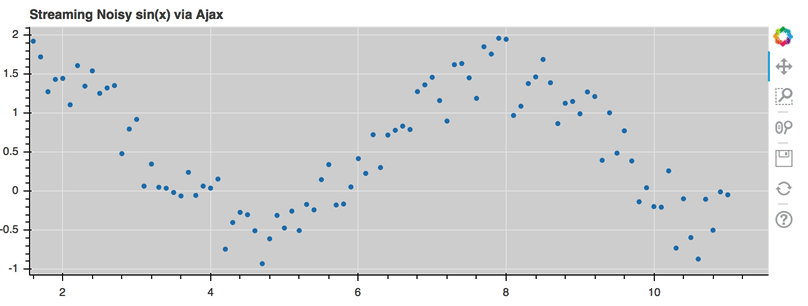
For the full example, see examples/basic_data/ajax_source.py in Bokeh’s GitHub repository.
Linked selection#
You can share selections between two plots if both of the plots use the same ColumnDataSource:
from bokeh.layouts import gridplot
from bokeh.models import ColumnDataSource
from bokeh.plotting import figure, show
from bokeh.sampledata.penguins import data
from bokeh.transform import factor_cmap
SPECIES = sorted(data.species.unique())
TOOLS = "box_select,lasso_select,help"
source = ColumnDataSource(data)
left = figure(width=300, height=400, title=None, tools=TOOLS,
background_fill_color="#fafafa")
left.scatter("bill_length_mm", "body_mass_g", source=source,
color=factor_cmap('species', 'Category10_3', SPECIES))
right = figure(width=300, height=400, title=None, tools=TOOLS,
background_fill_color="#fafafa", y_axis_location="right")
right.scatter("bill_depth_mm", "body_mass_g", source=source,
color=factor_cmap('species', 'Category10_3', SPECIES))
show(gridplot([[left, right]]))
Linked selection with filtered data#
Using a ColumnDataSource, you can also have two plots that are based on the same data but each use a different subset of that data. Both plots still share selections and hovered inspections through the ColumnDataSource they are based on.
The following example demonstrates this behavior:
The second plot is a subset of the data of the first plot. The second plot uses a
CDSViewto include only y values that are either greater than 250 or less than 100.If you make a selection with the
BoxSelecttool in either plot, the selection is automatically reflected in the other plot as well.If you hover on a point in one plot, the corresponding point in the other plot is automatically highlighted as well, if it exists.
from bokeh.layouts import gridplot
from bokeh.models import BooleanFilter, CDSView, ColumnDataSource
from bokeh.plotting import figure, show
x = list(range(-20, 21))
y0 = [abs(xx) for xx in x]
y1 = [xx**2 for xx in x]
# create a column data source for the plots to share
source = ColumnDataSource(data=dict(x=x, y0=y0, y1=y1))
# create a view of the source for one plot to use
view = CDSView(filter=BooleanFilter([True if y > 250 or y < 100 else False for y in y1]))
TOOLS = "box_select,lasso_select,hover,help"
# create a new plot and add a renderer
left = figure(tools=TOOLS, width=300, height=300, title=None)
left.circle('x', 'y0', size=10, hover_color="firebrick", source=source)
# create another new plot, add a renderer that uses the view of the data source
right = figure(tools=TOOLS, width=300, height=300, title=None)
right.circle('x', 'y1', size=10, hover_color="firebrick", source=source, view=view)
p = gridplot([[left, right]])
show(p)
Other data types#
You can also use Bokeh to render network graph data and geographical data. For more information about how to set up the data for these types of plots, see Network graphs and Geographical data.