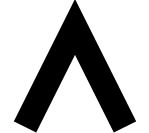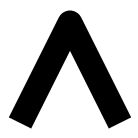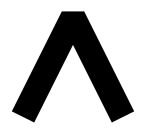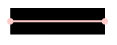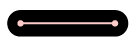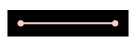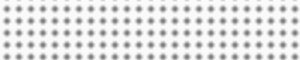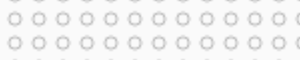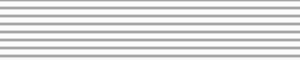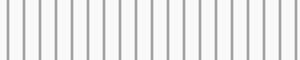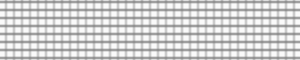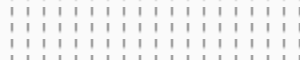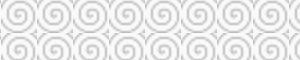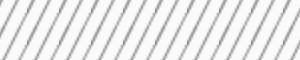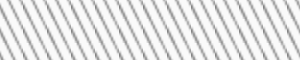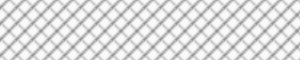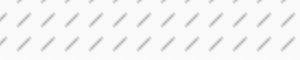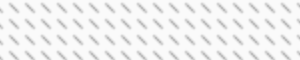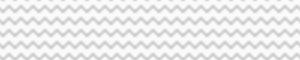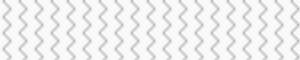General visual properties#
To style the visual attributes of Bokeh plots, you need to know what the available properties are. The full reference guide contains all properties of every object individually. However, there are three groups of properties that many objects have in common. They are:
line properties: line color, width, etc.
fill properties: fill color, alpha, etc.
text properties: font styles, colors, etc.
This section contains more details about some of the most common properties.
Line properties#
line_colorcolor to use to stroke lines with
line_widthline stroke width in units of pixels
line_alphafloating point between 0 (transparent) and 1 (opaque)
line_joinhow path segments should be joined together
line_caphow path segments should be terminated
line_dasha line style to use
'solid''dashed''dotted''dotdash''dashdot'an array of integer pixel distances that describe the on-off pattern of dashing to use
a string of spaced integers matching the regular expression
'^(\\d+(\\s+\\d+)*)?$'that describe the on-off pattern of dashing to use
line_dash_offsetthe distance in pixels into the
line_dashthat the pattern should start from
Fill properties#
fill_colorcolor to use to fill paths with
fill_alphafloating point between 0 (transparent) and 1 (opaque)
Hatch properties#
hatch_colorcolor to use to stroke hatch patterns with
hatch_alphafloating point between 0 (transparent) and 1 (opaque)
hatch_weightline stroke width in units of pixels
hatch_scalea rough measure of the “size” of a pattern. This value has different specific meanings, depending on the pattern.
hatch_patterna string name (or abbreviation) for a built-in pattern, or a string name of a pattern provided in
hatch_extra. The built-in patterns are:Built-in Hatch Patterns# FullName
Abbreviation
Example
blank" "dot"."ring"o"horizontal_line"-"vertical_line"|"cross"+"horizontal_dash'"'vertical_dash":"spiral"@"right_diagonal_line"/"left_diagonal_line"\\"diagonal_cross"x"right_diagonal_dash","left_diagonal_dash"`"horizontal_wave"v"vertical_wave">"criss_cross"*"hatch_extraa dict mapping string names to custom pattern implementations. The name can be referred to by
hatch_pattern. For example, if the following value is set forhatch_extra:hatch_extra={ 'mycustom': ImageURLTexture(url=...) }
then the name
"mycustom"may be set as ahatch_pattern.
Text properties#
text_fontfont name, e.g.,
'times','helvetica'text_font_sizefont size in px, em, or pt, e.g.,
'16px','1.5em'text_font_stylefont style to use
'normal'normal text'italic'italic text'bold'bold text
text_colorcolor to use to render text with
text_outline_colorcolor to use to provide a stroked outline to text
text_alphafloating point between 0 (transparent) and 1 (opaque)
text_alignhorizontal anchor point for text:
'left','right','center'text_baselinevertical anchor point for text
'top''middle''bottom''alphabetic''hanging'
Note
There is currently only support for providing an outline color for text. An interface for more advanced control of stroked outlines of text has not yet been exposed.
Visible property#
Glyph renderers, axes, grids, and annotations all have a visible property.
Use this property to turn them on and off.
from bokeh.plotting import figure, show
# We set-up a standard figure with two lines
p = figure(width=500, height=200, tools='')
visible_line = p.line([1, 2, 3], [1, 2, 1], line_color="blue")
invisible_line = p.line([1, 2, 3], [2, 1, 2], line_color="pink")
# We hide the xaxis, the xgrid lines, and the pink line
invisible_line.visible = False
p.xaxis.visible = False
p.xgrid.visible = False
show(p)
This can be particularly useful in interactive examples with a Bokeh server or CustomJS.
from bokeh.layouts import layout
from bokeh.models import BoxAnnotation, Toggle
from bokeh.plotting import figure, show
p = figure(width=600, height=200, tools='')
p.line([1, 2, 3], [1, 2, 1], line_color="#0072B2")
pink_line = p.line([1, 2, 3], [2, 1, 2], line_color="#CC79A7")
green_box = BoxAnnotation(left=1.5, right=2.5, fill_color='#009E73', fill_alpha=0.1)
p.add_layout(green_box)
# Use js_link to connect button active property to glyph visible property
toggle1 = Toggle(label="Green Box", button_type="success", active=True)
toggle1.js_link('active', green_box, 'visible')
toggle2 = Toggle(label="Pink Line", button_type="success", active=True)
toggle2.js_link('active', pink_line, 'visible')
show(layout([p], [toggle1, toggle2]))
Color properties#
Bokeh objects have several properties related to colors. Use those color properties to control the appearance of lines, fills, or text, for example.
Use one of these options to define colors in Bokeh:
Any of the named CSS colors, such as
'green'or'indigo'. You can also use the additional name'transparent'(equal to'#00000000').An RGB(A) hex value, such as
'#FF0000'(without alpha information) or'#44444444'(with alpha information).A CSS4
rgb(),rgba(), orhsl()color string, such as'rgb(0 127 0 / 1.0)','rgba(255, 0, 127, 0.6)', or'hsl(60deg 100% 50% / 1.0)'.A 3-tuple of integers
(r, g, b)(where r, g, and b are integers between 0 and 255).A 4-tuple of
(r, g, b, a)(where r, g, and b are integers between 0 and 255 and a is a floating-point value between 0 and 1).A 32-bit unsigned integer representing RGBA values in a 0xRRGGBBAA byte order pattern, such as
0xffff00ffor0xff0000ff.
To define a series of colors, use an array of color data such as a list or the column of a ColumnDataSource. This also includes NumPy arrays.
For example:
import numpy as np
from bokeh.plotting import figure, show
x = [1, 2, 3]
y1 = [1, 4, 2]
y2 = [2, 1, 4]
y3 = [4, 3, 2]
# use a single RGBA color
single_color = (255, 0, 0, 0.5)
# use a list of different colors
list_of_colors = [
"hsl(60deg 100% 50% / 1.0)",
"rgba(0, 0, 255, 0.9)",
"LightSeaGreen",
]
# use a series of color values as numpy array
numpy_array_of_colors = np.array(
[
0xFFFF00FF,
0x00FF00FF,
0xFF000088,
],
np.uint32,
)
p = figure(title="Specifying colors")
# add glyphs to plot
p.line(x, y1, line_color=single_color)
p.circle(x, y2, radius=0.12, color=list_of_colors)
p.scatter(x, y3, size=30, marker="triangle", fill_color=numpy_array_of_colors)
show(p)
In addition to specifying the alpha value of a color when defining the color
itself, you can also set an alpha value separately by using the
line_alpha or fill_alpha properties of a glyph.
If you specify a color with an alpha value and also explicitly provide an
alpha value through a line_alpha or fill_alpha property at the same
time, then the alpha values are combined by multiplying them together. For
example, if your color is '#00FF0044' or 'rgba(255, 0, 127, 0.6)'
and your separate alpha value is 0.5 then the alpha value used for the
glyph will be 0.6*0.5 = 0.3.
The following figure demonstrates each possible combination of using RGB and
RGBA colors together with the line_alpha or fill_alpha properties:
Note
If you use
Bokeh’s plotting interface, you also
have the option to specify color and/or alpha as keywords when
calling a renderer method. Bokeh automatically applies these values to the
corresponding fill and line properties of your glyphs.
You then still have the option to provide additional fill_color,
fill_alpha, line_color, and line_alpha arguments as well. In
this case, the former will take precedence.
Color palettes#
Bokeh provides a number of pre-defined color palettes that you can reference to define colors, including for color mapping.
Bokeh’s pre-defined palettes are sequences of RGB(A) hex strings. These sequences can be either lists or tuples.
To use one of those pre-defined palettes, import it from the bokeh.palettes
module.
When you import "Spectral6", for example, Bokeh gives you access to a list that
contains six RGB(A) hex strings from the Brewer "Spectral" color map:
>>> from bokeh.palettes import Spectral6
>>> Spectral6
['#3288bd', '#99d594', '#e6f598', '#fee08b', '#fc8d59', '#d53e4f']
For a list of all the standard palettes included in Bokeh, see bokeh.palettes.
Screen units and data-space units#
When setting visual properties of Bokeh objects, you use either screen units or data-space units:
Screen units use raw numbers of pixels to specify height or width
Data-space units are relative to the data and the axes of the plot
Take a 400 pixel by 400 pixel graph with x and y axes ranging from 0 through 10, for example. A glyph that is one fifth as wide and tall as the graph would have a size of 80 screen units or 2 data-space units.
Objects in Bokeh that support both screen units and data-space units usually
have a dedicated property to choose which unit to use. This unit-setting
property is the name of the property with an added _units. For
example: A Whisker
annotation has the property upper. To
define which unit to use, set the upper_units property to either
'screen' or 'data'.