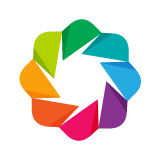bokeh.models.tools¶
Bokeh comes with a number of interactive tools.
There are five types of tool interactions:
|
|
|
|
|
For the first three comprise the category of gesture tools, and only one tool for each gesture can be active at any given time. The active tool is indicated on the toolbar by a highlight next to to the tool. Actions are immediate or modal operations that are only activated when their button in the toolbar is pressed. Inspectors are passive tools that merely report information or annotate the plot in some way, and may always be active regardless of what other tools are currently active.
-
class
BoxSelectTool(**kwargs)¶ Bases:
bokeh.models.tools.ToolThe box selection tool allows users to make selections on a Plot by indicating a rectangular region by dragging the mouse or a finger over the plot region. The end of the drag event indicates the selection region is ready.
See Selected and Unselected Glyphs for information on styling selected and unselected glyphs.
-
callback¶ property type: callback:Instance(Callback)
A callback to run in the browser on completion of drawing a selection box. The cb_data parameter that is available to the Callback code will contain one BoxSelectTool-specific field:
Geometry: object containing the coordinates of the selection box
-
dimensions¶ property type: dimensions:List(Enum(‘width’, ‘height’, ‘x’, ‘y’))
Which dimensions the box selection is to be free in. By default, users may freely draw selections boxes with any dimensions. If only “width” is supplied, the box will be constrained to span the entire vertical space of the plot, only the horizontal dimension can be controlled. If only “height” is supplied, the box will be constrained to span the entire horizontal space of the plot, and the vertical dimension can be controlled.
-
names¶ property type: names:List(String)
A list of names to query for. If set, only renderers that have a matching value for their
nameattribute will be used.
-
overlay¶ property type: overlay:Instance(BoxAnnotation)
A shaded annotation drawn to indicate the selection region.
-
renderers¶ property type: renderers:List(Instance(Renderer))
An explicit list of renderers to hit test again. If unset, defaults to all renderers on a plot.
-
select_every_mousemove¶ property type: select_every_mousemove:Bool
Whether a selection computation should happen on every mouse event, or only once, when the selection region is completed. Default: False
-
-
class
BoxZoomTool(**kwargs)¶ Bases:
bokeh.models.tools.ToolThe box zoom tool allows users to define a rectangular region of a Plot to zoom to by dragging he mouse or a finger over the plot region. The end of the drag event indicates the selection region is ready.
-
dimensions¶ property type: dimensions:List(Enum(‘width’, ‘height’, ‘x’, ‘y’))
Which dimensions the zoom box is to be free in. By default, users may freely draw zoom boxes with any dimensions. If only “width” is supplied, the box will be constrained to span the entire vertical space of the plot, only the horizontal dimension can be controlled. If only “height” is supplied, the box will be constrained to span the entire horizontal space of the plot, and the vertical dimension can be controlled.
-
overlay¶ property type: overlay:Instance(BoxAnnotation)
A shaded annotation drawn to indicate the selection region.
-
-
class
CrosshairTool(**kwargs)¶ Bases:
bokeh.models.tools.InspectToolThe crosshair tool is a passive inspector tool. It is generally on at all times, but can be configured in the inspector’s menu associated with the toolbar icon shown above.
The crosshair tool draws a crosshair annotation over the plot, centered on the current mouse position. The crosshair tool may be configured to draw across only one dimension by setting the
dimensionproperty to onlywidthorheight.-
dimensions¶ property type: dimensions:List(Enum(‘width’, ‘height’, ‘x’, ‘y’))
Which dimensions the crosshair tool is to track. By default, both a vertical and horizontal line will be drawn. If only “width” is supplied, only a horizontal line will be drawn. If only “height” is supplied, only a vertical line will be drawn.
-
line_alpha¶ property type: line_alpha:Float
An alpha value to use to stroke paths with.
Acceptable values are floating point numbers between 0 (transparent) and 1 (opaque).
-
line_color¶ property type: line_color:Color
A color to use to stroke paths with.
Acceptable values are:
- any of the 147 named CSS colors, e.g
'green','indigo' - an RGB(A) hex value, e.g.,
'#FF0000','#44444444' - a 3-tuple of integers (r,g,b) between 0 and 255
- a 4-tuple of (r,g,b,a) where r,g,b are integers between 0..255 and a is between 0..1
- any of the 147 named CSS colors, e.g
-
line_width¶ property type: line_width:Float
Stroke width in units of pixels.
-
-
class
HelpTool(**kwargs)¶ Bases:
bokeh.models.tools.ToolThe help tool is a widget designed to replace the hardcoded ‘Help’ link. The hover text can be customized through the
help_tooltipattribute and the redirect site overridden as well.-
help_tooltip¶ property type: help_tooltip:String
Tooltip displayed when hovering over the help icon.
-
redirect¶ property type: redirect:String
Site to be redirected through upon click.
-
-
class
HoverTool(**kwargs)¶ Bases:
bokeh.models.tools.InspectToolThe hover tool is a passive inspector tool. It is generally on at all times, but can be configured in the inspector’s menu associated with the toolbar icon shown above.
By default, the hover tool displays informational tooltips whenever the cursor is directly over a glyph. The data to show comes from the glyph’s data source, and what is to be displayed is configurable with the
tooltipsattribute that maps display names to columns in the data source, or to special known variables.Here is an example of how to configure and use the hover tool:
# Add tooltip (name, field) pairs to the tool. See below for a # description of possible field values. hover.tooltips = [ ("index", "$index"), ("(x,y)", "($x, $y)"), ("radius", "@radius"), ("fill color", "$color[hex, swatch]:fill_color"), ("foo", "@foo"), ("bar", "@bar"), ]
You can also supply a
Callbackto the HoverTool, to build custom interactions on hover. In this case you may want to turn the tooltips off by settingtooltips=None.Warning
Hover tool does not currently work with the following glyphs:
- annulus
- arc
- bezier
- gear
- image
- image_rgba
- image_url
- multi_line
- oval
- patch
- quadratic
- ray
- segment
- text
-
callback¶ property type: callback:Instance(Callback)
A callback to run in the browser whenever the input’s value changes. The cb_data parameter that is available to the Callback code will contain two HoverTool specific fields:
Index: object containing the indices of the hovered points in the data source Geometry: object containing the coordinates of the hover cursor
-
line_policy¶ property type: line_policy:Enum(‘prev’, ‘next’, ‘nearest’, ‘interp’, ‘none’)
When showing tooltips for lines, whether the tooltip position should be the “previous” or “next” points on the line, the nearest point to the current mouse position, or interpolate along the line to the current mouse position.
-
mode¶ property type: mode:Enum(‘mouse’, ‘hline’, ‘vline’)
Whether to consider hover pointer as a point (x/y values), or a span on h or v directions.
-
names¶ property type: names:List(String)
A list of names to query for. If set, only renderers that have a matching value for their
nameattribute will be used.
-
point_policy¶ property type: point_policy:Enum(‘snap_to_data’, ‘follow_mouse’, ‘none’)
Whether the tooltip position should snap to the “center” position of the associated glyph, or always follow the current mouse cursor position.
-
renderers¶ property type: renderers:List(Instance(Renderer))
An explicit list of renderers to hit test again. If unset, defaults to all renderers on a plot.
-
tooltips¶ property type: tooltips:Either(String, List(Tuple(String, String)))
The (name, field) pairs describing what the hover tool should display when there is a hit.
Field names starting with “@” are interpreted as columns on the data source. For instance, “@temp” would look up values to display from the “temp” column of the data source.
Field names starting with “$” are special, known fields:
$index: index of selected point in the data source $x: x-coordinate under the cursor in data space $y: y-coordinate under the cursor in data space $sx: x-coordinate under the cursor in screen (canvas) space $sy: y-coordinate under the cursor in screen (canvas) space $color: color data from data source, with the syntax: $color[options]:field_name. The available options are: ‘hex’ (to display the color as a hex value), and ‘swatch’ to also display a small color swatch.Noneis also a valid value for tooltips. This turns off the rendering of tooltips. This is mostly useful when supplying other actions on hover via the callback property.Note
The tooltips attribute can also be configured with a mapping type, e.g.
dictorOrderedDict. However, if adictis used, the visual presentation order is unspecified.
-
class
InspectTool(**kwargs)¶ Bases:
bokeh.models.tools.Tool-
active¶ property type: active:Bool
Whether the tool is intially active or not. If set to
False, the user will have to click tool’s button to active it.
-
-
class
LassoSelectTool(**kwargs)¶ Bases:
bokeh.models.tools.ToolThe lasso selection tool allows users to make selections on a Plot by indicating a free-drawn “lasso” region by dragging the mouse or a finger over the plot region. The end of the drag event indicates the selection region is ready.
See Selected and Unselected Glyphs for information on styling selected and unselected glyphs.
Note
Selections can be comprised of multiple regions, even those made by different selection tools. Hold down the <<shift>> key while making a selection to append the new selection to any previous selection that might exist.
-
names¶ property type: names:List(String)
A list of names to query for. If set, only renderers that have a matching value for their
nameattribute will be used.
-
overlay¶ property type: overlay:Instance(PolyAnnotation)
A shaded annotation drawn to indicate the selection region.
-
renderers¶ property type: renderers:List(Instance(Renderer))
An explicit list of renderers to hit test again. If unset, defaults to all renderers on a plot.
-
select_every_mousemove¶ property type: select_every_mousemove:Bool
Whether a selection computation should happen on every mouse event, or only once, when the selection region is completed. Default: True
-
-
class
PanTool(**kwargs)¶ Bases:
bokeh.models.tools.ToolThe pan tool allows the user to pan a Plot by left-dragging a mouse, or on touch devices by dragging a finger or stylus, across the plot region.
The pan tool also activates the border regions of a Plot for “single axis” panning. For instance, dragging in the vertical border or axis will effect a pan in the vertical direction only, with the horizontal dimension kept fixed.
-
dimensions¶ property type: dimensions:List(Enum(‘width’, ‘height’, ‘x’, ‘y’))
Which dimensions the pan tool is constrained to act in. By default the pan tool will pan in any dimension, but can be configured to only pan horizontally across the width of the plot, or vertically across the height of the plot.
-
-
class
PolySelectTool(**kwargs)¶ Bases:
bokeh.models.tools.ToolThe polygon selection tool allows users to make selections on a Plot by indicating a polygonal region with mouse clicks. single clicks (or taps) add successive points to the definition of the polygon, and a double click (or tap) indicates the selection region is ready.
See Selected and Unselected Glyphs for information on styling selected and unselected glyphs.
Note
Selections can be comprised of multiple regions, even those made by different selection tools. Hold down the <<shift>> key while making a selection to append the new selection to any previous selection that might exist.
-
names¶ property type: names:List(String)
A list of names to query for. If set, only renderers that have a matching value for their
nameattribute will be used.
-
overlay¶ property type: overlay:Instance(PolyAnnotation)
A shaded annotation drawn to indicate the selection region.
-
renderers¶ property type: renderers:List(Instance(Renderer))
An explicit list of renderers to hit test again. If unset, defaults to all renderers on a plot.
-
-
class
PreviewSaveTool(**kwargs)¶ Bases:
bokeh.models.tools.ToolThe preview/save tool is an action. When activated in the toolbar, the tool presents a modal dialog with an image reproduction of the Plot, which may be saved as a png image by right clicking on the image.
Note
Work is ongoing to support headless (svg, png) image creation without requiring user interaction. See issue 538 to track progress or contribute.
-
class
RedoTool(**kwargs)¶ Bases:
bokeh.models.tools.ToolRedo tool reverses the last action performed by undo tool.
-
class
ResetTool(**kwargs)¶ Bases:
bokeh.models.tools.ToolThe reset tool is an action. When activated in the toolbar, the tool resets the data bounds of the plot to their values when the plot was initially created.
Note
This tool does not also reset the plot canvas size, if the plot has been resized using the
ResizeTool. That feature may be added in a future release.
-
class
ResizeTool(**kwargs)¶ Bases:
bokeh.models.tools.ToolThe resize tool allows the user to left-drag a mouse or drag a finger to resize the entire plot area on the screen.
-
class
TapTool(**kwargs)¶ Bases:
bokeh.models.tools.ToolThe tap selection tool allows the user to select at single points by left-clicking a mouse, or tapping with a finger.
See Selected and Unselected Glyphs for information on styling selected and unselected glyphs.
Note
Selections can be comprised of multiple regions, even those made by different selection tools. Hold down the <<shift>> key while making a selection to append the new selection to any previous selection that might exist.
-
callback¶ property type: callback:Instance(Callback)
A client-side action specification, like opening a URL, showing a dialog box, etc. See
Actionfor details.
-
names¶ property type: names:List(String)
A list of names to query for. If set, only renderers that have a matching value for their
nameattribute will be used.
-
renderers¶ property type: renderers:List(Instance(Renderer))
An explicit list of renderers to hit test again. If unset, defaults to all renderers on a plot.
-
-
class
Tool(**kwargs)¶ Bases:
bokeh.model.ModelA base class for all interactive tool types.
Toolis not generally useful to instantiate on its own.-
plot¶ property type: plot:Instance(Plot)
The Plot that this tool will act on.
-
-
class
ToolEvents(**kwargs)¶ Bases:
bokeh.model.Model-
geometries¶ property type: geometries:List(Dict(String, Any))
-
-
class
UndoTool(**kwargs)¶ Bases:
bokeh.models.tools.ToolUndo tool allows to restore previous state of the plot.
-
class
WheelZoomTool(**kwargs)¶ Bases:
bokeh.models.tools.ToolThe wheel zoom tool will zoom the plot in and out, centered on the current mouse location.
The wheel zoom tool also activates the border regions of a Plot for “single axis” zooming. For instance, zooming in the vertical border or axis will effect a zoom in the vertical direction only, with the horizontal dimension kept fixed.
-
dimensions¶ property type: dimensions:List(Enum(‘width’, ‘height’, ‘x’, ‘y’))
Which dimensions the wheel zoom tool is constrained to act in. By default the wheel zoom tool will zoom in any dimension, but can be configured to only zoom horizontally across the width of the plot, or vertically across the height of the plot.
-
-
DEFAULT_BOX_OVERLAY()¶
-
DEFAULT_POLY_OVERLAY()¶